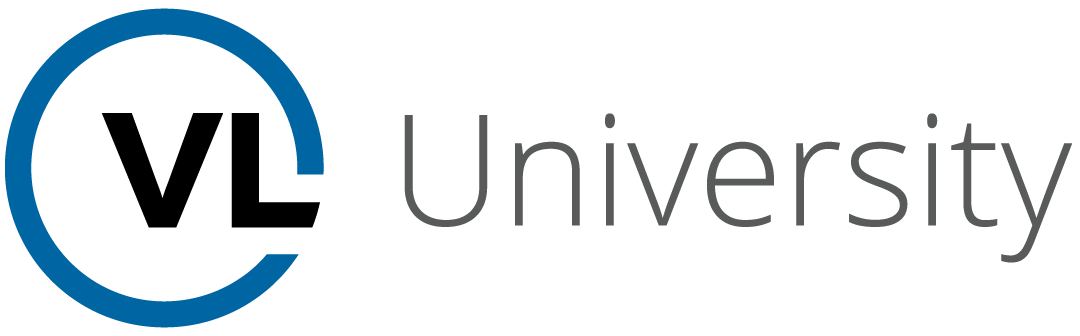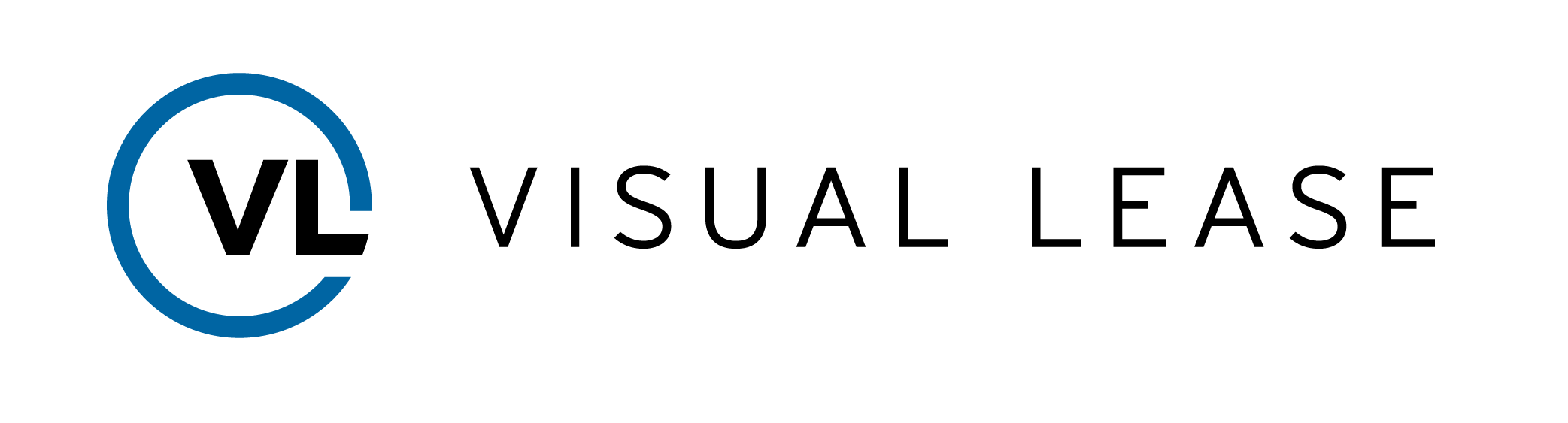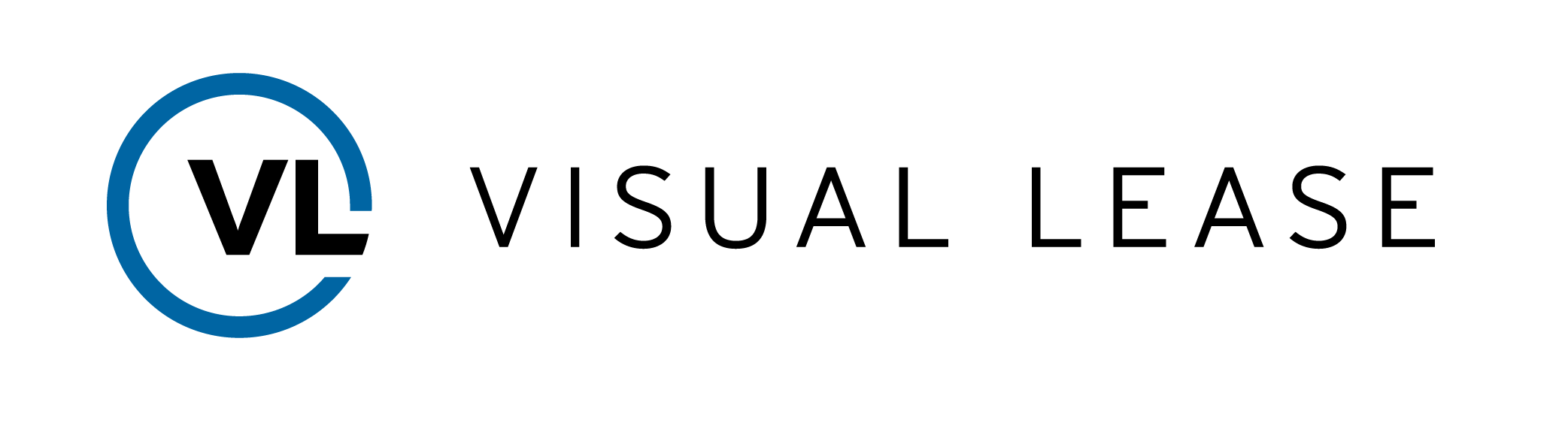COURSE ID
4.11
COURSE DESCRIPTION
This course is designed to give you a deeper understanding of what evergreen and month-to-month leases are and how to administer them within the Visual Lease Platform.
Introduction
Welcome to Evergreen Lease training with VLU. This course is designed to give you a deeper understanding of what evergreen and month-to-month leases are and how to administer them within the Visual Lease Platform.
By the end of the course, you should be able to:
– Understand what an evergreen lease is.
– Understand how to administer month-to-month leases.
– How to administer autorenewals.
Please Take a moment to review the agenda. If you are looking for a specific topic, feel free to jump to the corresponding timestamp.
Administration of Month-to-Month Leases
In this video, we will discuss how lease administration applies to evergreen leases within the visual lease platform.
Although no action needs to be taken for automatic renewal, it is not considered a best practice from an administrative perspective. It leaves too much room for doubt. That’s acceptable for month-to-month tenancies, as they get clearly flagged with that status. Autorenewals require more work, though.
Evergreen leases are just leases that automatically renew if no action is taken. They are not necessarily the same thing as month-to-month leases. While month-to-month leases are evergreen, not all evergreen leases are month-to-month. For example, a lease with a one-year term, which is automatically renewable forevermore, is evergreen but year-to-year.
What makes a lease evergreen is that, in the absence of any action by either party, the lease renews for an additional term. For the lease to expire, one party must give notice of their intent to end the term. Which party may give notice depends on the terms of the lease; it’s usually the lessee but the lessor may have the right to terminate as well.
A month-to-month lease has three major items that need to be addressed:
1. its own schedule must be created after the initial lease has concluded.
2. Aa month to month schedule should be a short-term lease type.
3. If setting up a mid-month payment calculation, ensure the prorate lease payments is checked, and the start date is any date of your choosing within the month. Checking the box will reduce the straight-line rent expense and display a deferred prepaid rent amount, which we don’t want on a month-to-month lease. The easiest way to avoid this situation is to start your month-to-month schedule at the beginning of the month.
Begin by opening a lease record. For a month-to-month lease, the administrator should set the General Tab’s Key information section to “Is Month-to-Month” by checking the box. Change the expiration date. This can be set to any value desired. As a best practice, put this date in the next budgeting cycle, as that is when the asset user is most likely to make objective use of the continued need for the asset.
Save the changes. The month-to-month lease on the side panel will indicate “yes” since we checked the box.
In the date section. You will see where it said Expiration Date will now display the forecast expiration date, which is a critical date for reporting. Having the forecast expiration date to prevent leases from going evergreen.
Next, go to the Financial Entries and ensure the necessary financial entries have the End Date fields left blank. This permits any change to the forecast expiration date to apply to the rent payments.
Go to the Lease Accounting tab and create your month-to-month schedule. Ensure that the lease type is short-term. This can be done by selecting the status in the accounting information section of the sidebar.
Accounting schedules may now be created for as long as necessary. If no increases are scheduled, the cash expenditure and lease expense should match each month.
When terminated (or if a new long-term lease is created), just run an END CALCULATION on the short-term schedule. There is no balance sheet impact.
Auto Renewals
In this video, we will discuss auto-renewing leases, naming conventions, and the general administration of these types of tenancy.
Autorenewals are options to extend the term of the lease. They vary from an ordinary option, in that an option normally requires notice be given to the other party of the intent to exercise the option.
With an autorenewal, notice must be given to NOT exercise the option. The lack of any notice has the same legal force as affirmatively exercising the option.
Please note: Accounting for autorenewals is just like accounting for any other option. Users should determine how many autorenewals they deem as likely to be exercised and calculate accordingly. Modify the terms as conditions warrant.
To begin, open a lease record and navigate to the clause tab. Ensure that Term, Use & Occupancy is added, with the options list checked.
Our best practice for entering options is to use a naming convention to identify the type of option, the number (if more than 1) out of a total number. The first of 3 regular renewal options would be titled “Renewal Option (1 of 3)”. An evergreen option does not have an upper limit, but the same sort of naming convention could be used. For example, “Autorenewal Option (1 of Infinite)” is a possibility.
Each autorenewal option will have a new commencement and expiration date, as well as an exercise window. While the function might be the opposite of a normal option, the function is the same. Instead of stating, “Lessee has the option to renew the lease for an additional one year term, provided Lessee gives notice to Lessor not less than 90 days before the expiration date”, the language will likely be “This Lease shall automatically renew for an additional one year term unless Lessee gives notice to Lessor not less than 90 days before the expiration date of its intent to terminate the lease”.
To avoid doubt, it is recommended to acknowledge in the lease record that the issue was reviewed and an affirmative decision to permit the autorenewal is recorded. This can be done with a document upload but, more importantly, should be done by exercising the option on the sidebar under lease options.
Once the information has been added, click save and close, and your autorenewal option will display.
Key Takeaways
This concludes our course on evergreen leases and how to treat them in the VL Platform.
Remember….
• Evergreen leases can be for any length of time, so long as they automatically renew. This can be fore month to month or year to year.
• For month-to-month leases, check the box “is Month to Month” when editing in the General tab of a lease record.
• For autorenewals, notice but be given to NOT excise the lease option.
Thank you for attending this course – any questions, suggestions or feedback can be sent to support@visuallease.com
Course Features
- Lectures 0
- Quizzes 0
- Duration 10 weeks
- Skill level All levels
- Students 0
- Assessments Yes