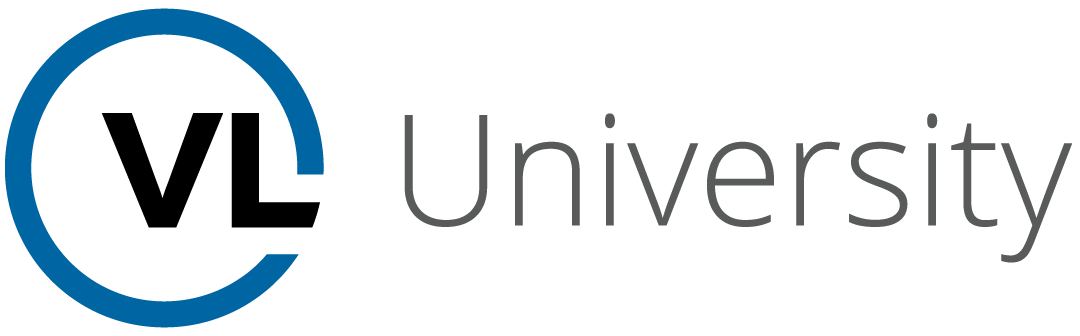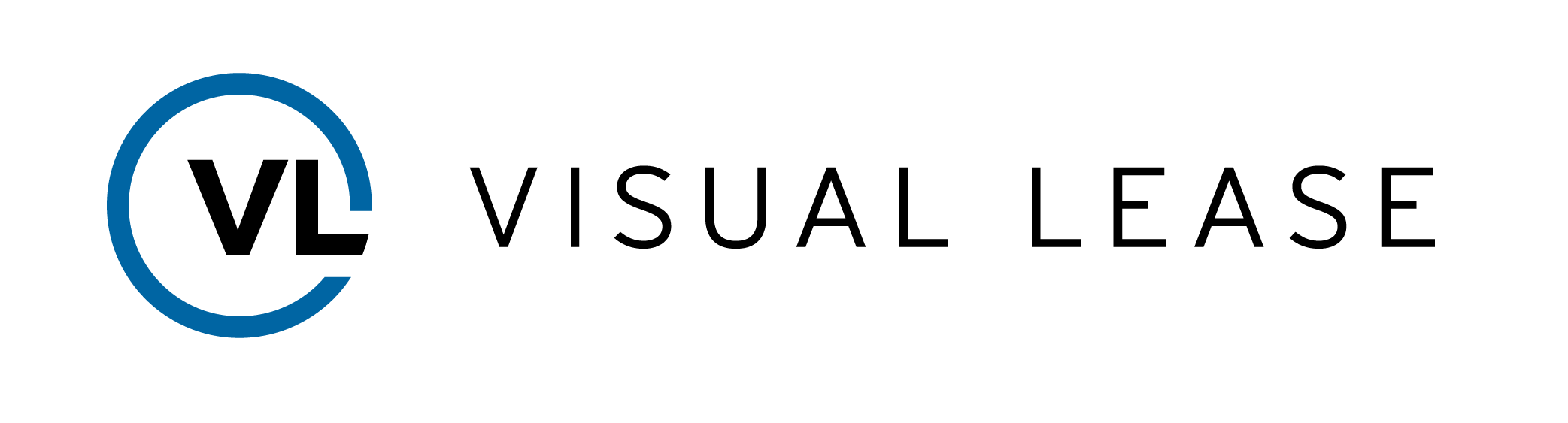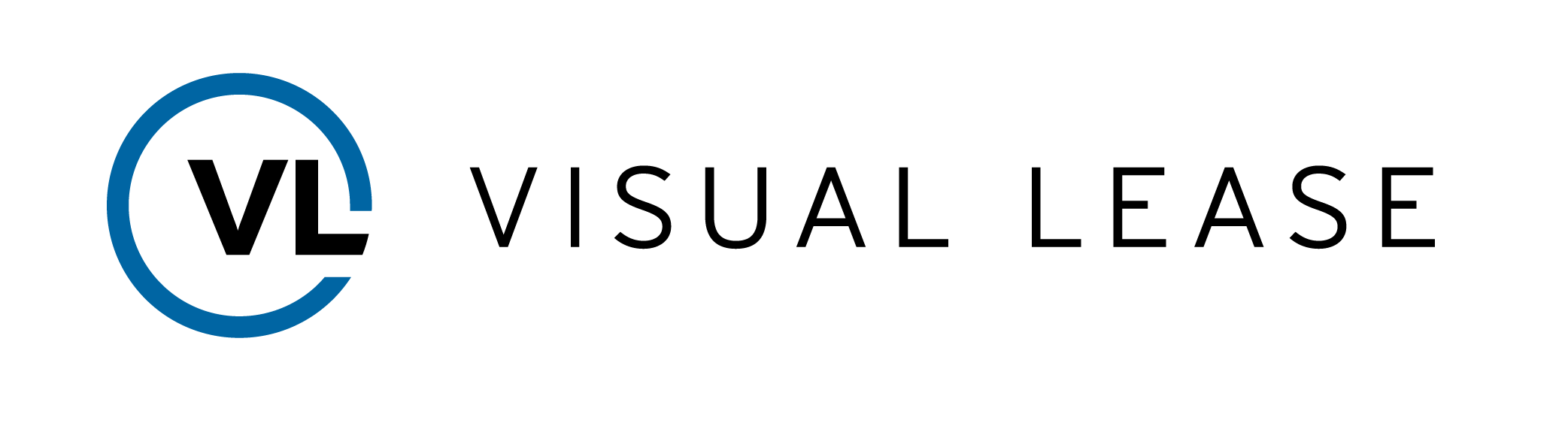COURSE ID
10.5
COURSE DESCRIPTION
Introduction
Welcome to Functional Currency and applying exchange rates with VLU.
In this video, you will learn.
• The difference between record currency, local currency, functional currency, and reporting currency.
• What a currency table is, and how to access it
• The differences between spot rate and average rate on a transaction
• How to edit rates and the impact they can have on transactions
Please Take a moment to review the agenda. If you are looking for a specific topic, feel free to jump to the corresponding timestamp.
Currency Types
In this video, we will discuss the differences between record currency, local currency, and functional currency, as well as how to utilize a roll-forward report to tie multiple currencies together.
A record could have up to 4 different currencies affecting the record. There is a Record/Lease Currency, a local currency, a functional currency, and a reporting currency.
In most cases, the record currency will be the same as the local currency, where payments are made in the same currency where the record is located. For example, a record that is located in the USA gets paid in the local currency of USD.
Although this is the typical set-up, there are rare instances where the record currency is different than the local currency. For example, a landlord in Mexico may want to be paid in USD, the record currency, instead of Pesos, which would be the local currency.
A functional currency is the currency that the business entity does the accounting in.
For example, if there is a European operation based in London and the books are kept in British pounds, but they have records in other countries where payments need to be made in the local currency. However, the payment in local currency will be converted to British pounds since the company’s books are being kept in this currency.
Please note: If functional currency is not present in the general tab of a record, and your company wishes to utilize this, please contact support to get this feature turned on.
Also note: There are different rules when going from a lease currency to functional currency vs. going from a functional currency to a roll up reporting currency. Each instance will be treated differently. By turning on Functional Currency, you will be able to see how the platform automatically applied the proper rules at both levels.
If functional currency is not turned on, then each transaction will have to follow the rules for a remeasurement which is lease currency to functional currency, or a translation, which is functional currency to reporting currency (6:01) by checking the box “Current Spot Rate for non-monetary assets”
When functional currency is turned on however, that checkbox should be be ignored. Checking this box when Functional Currency is enabled can cause discrepancies in the accounting.
Let’s imagine a multinational organization owned by a single parent company. Local Organizations may use a functional currency such as British pounds or Japanese Yen. This company can use a reporting currency that will be translated or “rolled up” into US Dollars for the parent company to add together for reporting.
However, those transactions are not recorded on the parent company’s books. Instead, those are recorded at the functional level.
This can be done utilizing the Roll Forward report in Visual Lease. Here, we will see Please note: The headers of this report have different colors for illustration purposes. Your actual reports will not contain this color coding.
The section in blue is all of the information about the record.
The next set of columns in red identifies the record currency, payment, ROU amortization, and interest.
The columns with the purple header regard the functional currency and its translation from the record currency in red to functional currency in purple which is a remeasurement.
The remeasurement historical spot rate will display the exchange rate between the record currency and the functional currency.
Historical Spot rate are where spot rates that were in effect at the commencement of the lease record. This is important in a remeasurement because the nonmonetary assets are always remeasured using the historical rate.
The lease payment column is translated to the functional currency.
The fluctuation columns consider how much the right-of-use asset has changed due to the exchange rate changing.
Calculating all the fluctuations, the final columns with the purple header will reflect the adjusted payment, ROU, and interest for the functional currency.
The next section in the report labeled in green is the translation from Functional Currency to Reporting Currency.
Please note: The reporting currency isn’t labeled as a column due to it being selected in the options menu prior to creating the report.
This section is smaller because it does not include historical information. It does, however, include the exchange rates, and any fluctuations on the payment, ROU, and Interest. As well as the adjusted rates for each. (14:54)
Currency Table: Spot Rate vs. Average Rate
In this video, we will discuss what a currency table is, and the differences between spot rate and average rate.
To access the currency table, click on the tools icon and select Administrator tools to open the admin window.
Under Conversion Rates, select Currency to open the table.
Once open, a list of different currencies added to the platform are displayed here.
Please note: You can bulk import currencies using the Import Currencies function in the Tools section of the Administrator window
Inside the source currency table, it is important to set up the relationship between the source currency, in this case it is US dollars, to the target currencies to determine the various rates between the two.
In this table it is important to point out the following:
• The Spot Rate – The actual exchange rate at any point in time. This rate may be different at a different time.
• The Average Rate – always applies to a month. It is essentially the average of all the individual spot rates throughout the period of the month.
These are important because each value will need to be translated or remeasured using the rate based on their nature.
For example the right of use asset and liability values. These are on the balance sheet, which is a snapshot of a particular point in time. For end of month balance sheets, it will show the specific values for the last day of the month only. So it is appropriate to translate or reameasure those values using a spot rate.
However, an interest rate is an expense over a period of time within the P&L statement. It is not appropriate to use individual spot rates because it is just used for one date instead of all the dates of the month. So in this case, we would translate or remeasure using average rates.
How does the platform use this information?
Each record will establish an effective date which can mean different things for a spot rate than it does for an average rate.
For a spot rate, it means that rate is going to apply as of the date and will continue to apply for every transaction up until a new spot rate is entered. When a new spot rate is entered, a new effective date is created and any transaction after that new effective date will apply the new spot rate.
Please note, the spot rate can be updated frequently.
The average rate on the other hand, is the average for a period of time. The system will look for the last average rate that has been entered for any particular month and that will be applied to any translations or remeasurements.
For example, at the beginning of the month the average rate entered is 1.33. However, later in the month that rate is changed to 1.35, any remeasurement or translation done in that month will use the newer, 1.35 rate. This means there can only be one average rate for a month and it will always take the most recent rate entered into the platform.
It is important to note, that since the system uses the most recently updated average rate, if for example, a rate is entered in April, and nothing is updated until October, the months of May-September will use the value entered for April. In October, the new rate will apply.
Currency Table: Entering the Data and Best Practices
In this video, we will discuss best practices on entering data into the currency table.
It is recommended that if the company uses their own rates, that they do not use the “Import Rates” button located here, but rather, use the import template to bulk load the selected rates into the system. Why not use the “import rates” button if the company uses their own selected rates? Because the rates with the auto importer may be different than what the company is currently using in their ERP and other systems. This is why bulk importing those values will help keep everything the same across the board.
Next, it is recommended that companies enter in new information at the last day of the month. That way any updated rates will be capture for the full month following the change. This will alleviate any timing issues where the spot rate may have changed. This is because the effective date also includes a specific time.
For example. Instead of entering the new rate on October 31, a user enters the new rate at 1PM on November 1st. Since half of the day is gone, any transactions prior to 1PM will be using the old spot rate, and any transactions past 1PM will be using the new spot rate. By entering new rates.
Please note, this method is a recommendation only. The company is free to enter in rates at any time with the understanding of the timing of when the new rate is applied.
It is also possible to edit a particular rate.
For example. If someone entered in a new rate but due to the date and time of the entry it was giving issues. They do not have to delete and start over again. They can simply come to the entry, click Edit Rate and change whatever was causing the problem. In this case, it was the effective date and time. Once the edits are complete, click save.
Key Takeaways
This concludes the video on functional currency and currency tables.
Remember…
• Contact support to turn on functional currency inside your platform
• Functional Currency is the currency that the company does business in. This can be different than the local currency
• A spot rate is a single point in a time where average rate is the average of a time period
• It’s best practice to change rates at the end of the month
Thanks for watching. Any questions, suggestions, or feedback can be sent to support@visuallease.com
Course Features
- Lectures 0
- Quizzes 0
- Duration 10 weeks
- Skill level All levels
- Students 0
- Assessments Yes