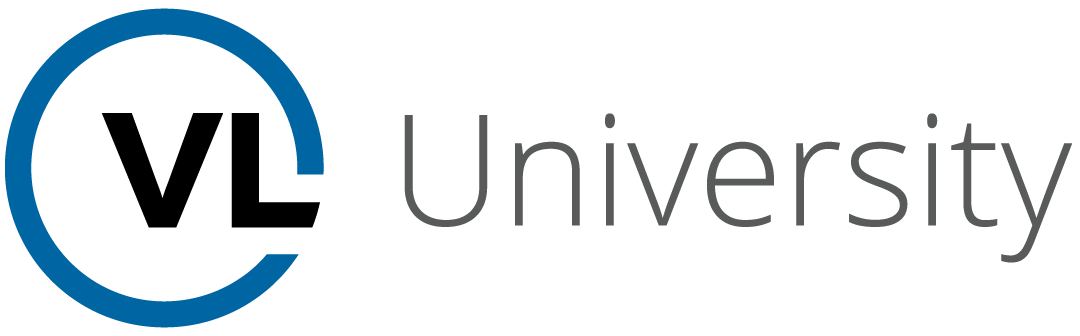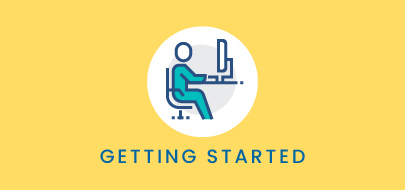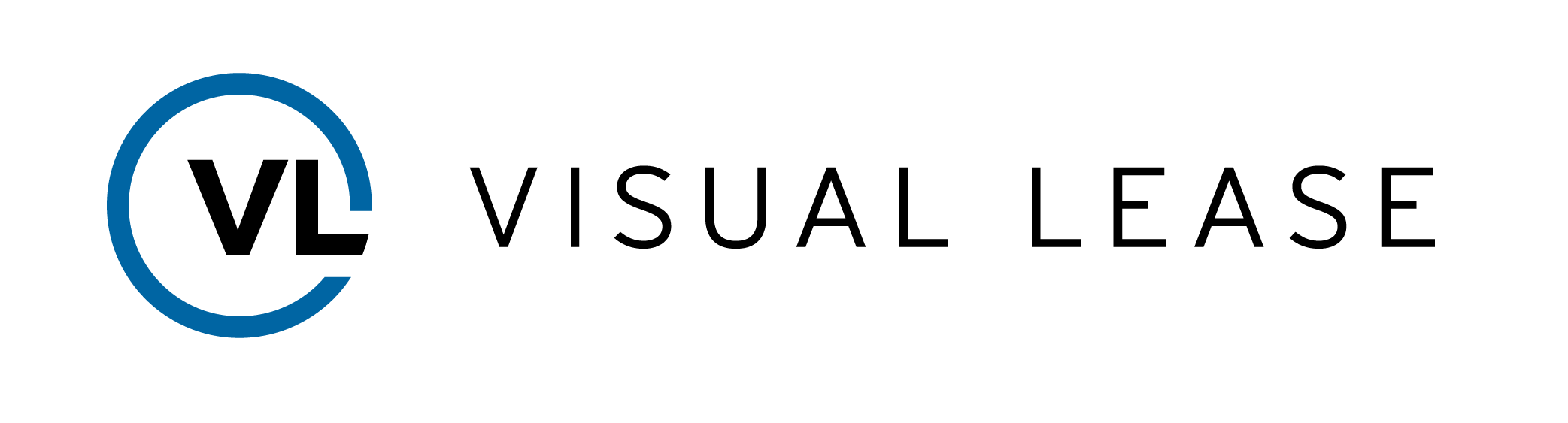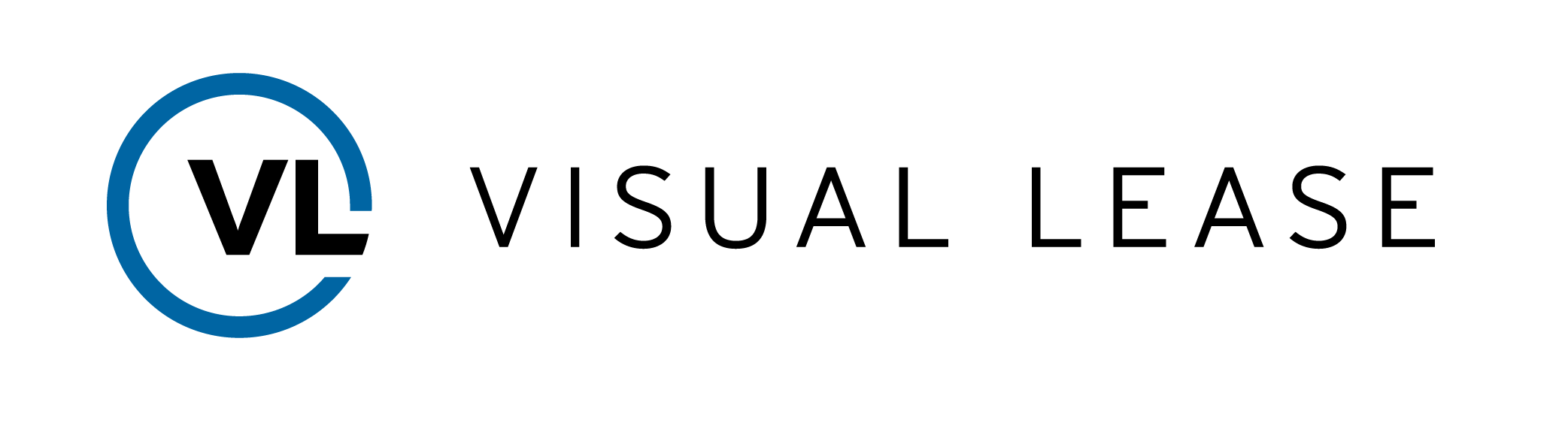Course Description
This beginners’ course covers the basics of logging in to Visual Lease, navigating the platform, and identifying key resources.
Intro to Course
Welcome to Platform Orientation with VLU.
By the end of this video, you will:
- Identify your method of logging into the VL platform…
- Locate the various self-service and customization resources
- Recall the functionality of the platform menus & tools.
Please take a moment to review the agenda. To view a particular topic, jump to the corresponding time stamp
First Time Login
In this video, we will review the first time login experience for most users.
Your platform administrator must provide you with your organization’s unique URL, your user ID, and a temporary password in order to access your visual lease platform.
Administrators will set the type of access you have. Allowing you to access and edit different areas of the platform, and they may apply additional security to control the leases you have access to.
Should you have any questions about your platform access, please contact your administrator.
To log in, navigate to your unique URL. For the best experience, we recommend the latest version of Chrome, Edge, or safari web browsers.
Enter your visual lease user ID and temporary password. Click login.
If you receive an error message for incorrect username or password. Select the “forgot password” link and follow the prompts to retrieve or reset your password.
For all other error messages or logging issues, contact your platform administrator for assistance.
If your organization has enabled single sign-on. The login process will be slightly different.
Typically SSO enabled clients include a Visual Lease tile within their identity providers page. Clicking the tile opens the VL platform in a new tab or window, and users are automatically logged in.
Regardless of your login method, all log-in issues should be directed to your platform administrator.
User Settings
A common theme you will notice within your visual lease platform is end user customization. In this video we’ll review your user settings.
Each platform user often has unique needs and priorities within the platform. Our user settings allow you to adjust your default views to better reflect those needs and preferences throughout your platform.
To begin, locate the profile icon and click on it to open the user menu. Select user settings from the list.
You’ll notice multiple tabs, each corresponding with a specific area of the platform.
A link to change your current password is found here. Remember, it’s important that you change your temporary password to something more secure after your first login.
Password requirements you see here, reflect the requirements set by your platform administrator, and typically they mimic your company’s password complexity standards. Enter your current password. Then enter and re-enter your new password, and click submit to complete the update.
You should receive a notification that the password was successfully changed. Click OK to return. to the user settings landing page.
Administrators can view and modify the custom settings of non-administrative users by clicking admin load settings. Choosing a user profile from the dropdown, and clicking select.
The profile name, Username, and user group will be displayed here.
Once you’ve saved any changes. Select user settings from the user menu to return to your own personal settings.
The general tab contains settings that affect your overall interaction with the VL platform.
Options here include choosing what to display on your login landing page, assigning a favorite ad hoc report, and setting the default number and type of records to display in your recently opened list.
Next is the dashboard tab. This area allows you to customize the data presented on your lease dashboard. For example, if you’re responsible for a specific set of leases in your portfolio, you may choose to create a filter for those leases and apply it to your critical dates dashboard window.
The lease tab houses default settings that affect how you view a lease record in the platform. It controls things like the least record landing page, and how you view the lease records financial data.
The ad hoc tab, adjust how you view your ad hoc reports.
While the lease reports tab customizes settings pertaining to standard lease reports. You can choose which reports to include in your standard reporting module. If there are reports you will not need, simply uncheck the associated box and that report will be deactivated in the reports list.
You may also customize the information included in your abstract report, and configure some areas of the output file.
The project report settings determine which standard project reports display within the projects module, and the sections to include or exclude from the project abstract report.
As you get more familiar with the visual lease platform, you’ll likely start identifying the user settings that best fit how you view and access your platform data.
Dashboard
In this video, we’ll review basic layout and navigation of the dashboard.
Upon logging in you’ll arrive on your landing page. Since we have maintained the default visual lease settings, our landing page is the dashboard. If your landing page is different, simply select dashboard from the header.
The dashboard displays details about your lease portfolio. Offering added glance views of records with upcoming critical dates. And customizable graphs of other portfolio characteristics. Including upcoming expirations, rentable area breakdowns, and average cost by area.
A list of recently opened leases, reports, or projects is found here. So you can easily access frequently visited records and reports.
Lastly, I would like to point out these links at the bottom of the page. The visual lease privacy policy and general terms of use can be viewed by clicking the corresponding hyperlink.
You can also open visuallease.com in a new window or tab. Where you can explore our upcoming events, check out our blog and find out more about visually.
Platform Header & Navigation Menus
The visual lease platform is separated into easily Navigable groups. In this video will review the header and navigation menus. Which house the primary platform functionality, tools, and resources.
These menus house your release portfolio projects, reporting capabilities, and contacts. Let’s review each menu and its list of options.
No matter your role or level of platform access, you’ll likely be using the lease list function on a regular basis. The lease list is a central repository, for all records in the platform. It is also where lease filters are created, grouping your lease records based on criteria that you define.
Filters are used throughout the platform in your lease map, reporting, and even by administrators as a means of customizing user access.
The map provides a visual depiction of your leases based on geographical location. Leases are grouped into regional clusters. Zoom in or click on a cluster to view each individual record.
Notice that you can also apply saved filters to the map.
New leases can be added to the platform in a couple of ways. The primary way is found here, through the new option, in the lease menu.
A dialogue box will open on top of your current screen highlighting the required fields needed to create a new lease record.
All filters you create as well as public filters created by others. Can be found in the saved filters section.
Your visual lease platform can also help you manage projects related to your leases. Projects are used for all sorts of things from managing renewables, to opening new retail locations and more.
You can link a lease or group of leases to a project, track project milestones, assign tasks to responsible parties, and manage budgets, all from within the platform.
The contacts module is your repository for all persons and entities associated with your leases. The contact can be associated with an unlimited number of leases or projects in the platform.
Search for and filter your contacts by entering key identifying information, or selecting specific associations.
You can add, edit, delete and merge contact records from this.
The reporting module is one of visual lease’s most powerful features. There are two types of lease reporting available in visual lease. Standard and ad hoc.
Standard reports are those that we’ve created for you. Based on industry standards, best practices, and experience.
We’re looking at the reporting page, you’ll notice it’s split into two parts. You’ll use the sidebar to choose which leases to include, and select the type of report from the available list.
Ad hoc reports on the other hand, are reports you can build on your own by pulling in various record details. Choose which leases to include, determined the data you want to evaluate, and even pull in some standard report tables.
Preview a sample of your data from the report viewer before saving, or exporting your report.
Access your saved ad hoc reports from the ad hoc report list. You can even choose a favorite ad hoc report within your user settings. Once said easily jumped to that report by selecting favorite ad hoc report.
There’s a significant amount of power within the reporting capabilities of visual lease. You’re encouraged to explore it on your own.
As we move across the header, you’ll see your accounts here. This is especially helpful for those clients with multiple accounts or databases within visual lease.
This wrench icon indicates our tools menu. The tools menu is home to various tools and resources. The options you’ll see in this list will vary based on your own platform configuration and user access. Some of the most common tools include the accounting export. This is where you create your AP, AR, And GL entry exports. These exports are then typically formatted to be uploaded to your accounting system.
The administrator module enables platform administrators to set user access, and configure various platform, financial, and accounting settings.
The import lease information and multiple lease update tools enable you to apply bulk changes to your portfolio by importing or updating multiple leases at once.
Check out the user manual for additional information on tools specific to your role or function.
If you need to quickly access a recently visited record or report. Click here to launch your recently opened list. Each name or ID in the list is a clickable link to launch the desired record or report.
All of our educational resources can be found in the help menu.
The user manual is an in-depth guide of the entire visual lease platform. When selected, the manual open in a new window as a PDF.
The manual is constantly updated to provide current features and functionality. For this reason we recommend accessing the user manual directly from the platform and not storing a local copy that may become outdated.
The support icon directs you to the visual lease community.
From here you can enter a support case and access educational articles and resources.
If this is your first time logging in, you’ll need to create a new community profile. Please ensure you use the same email address as your VL user profile.
Select a training to open the visual lease university or VLU. This is home to all of our training videos Like the one you’re watching now. We have dozens of videos to support you in learning all aspects of the platform from lease management to accounting, reporting, and more. We’re constantly updating our courses and creating content that best supports you.
The final resource in this menu is the what’s new page. What’s new is home to our release notes and spotlight videos, which highlight the latest platform features and functionality as it’s released.
Key Takeaways
That concludes the platform orientation. You should now feel comfortable with basic navigation of the visual east platform. Remember:
- Always change your temporary password after logging in for the first time.
- Use the navigation menus to jump between areas of the platform.
- Support articles, videos, and release notes are always available to you from the help menu.
- Contact your platform administrator for issues accessing any of the features or functionality reviewed in this course.
Thanks for watching. Questions suggestions and feedback, can be sent to support@visuallease.com.
Course Features
- Lecture 0
- Quiz 0
- Duration 10 weeks
- Skill level All levels
- Students 0
- Assessments Yes