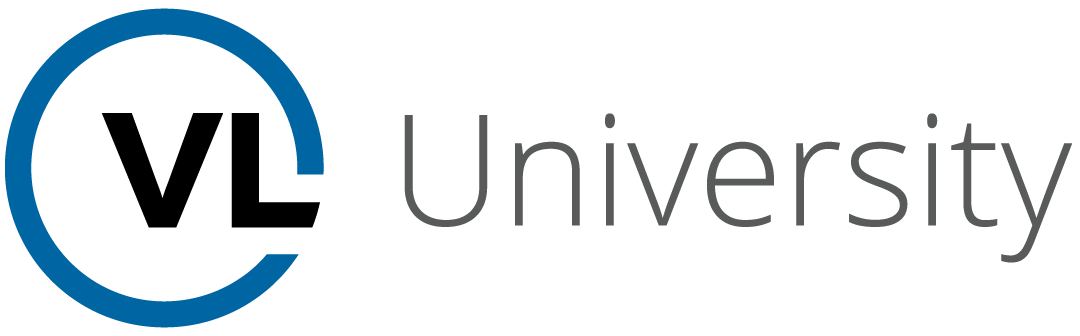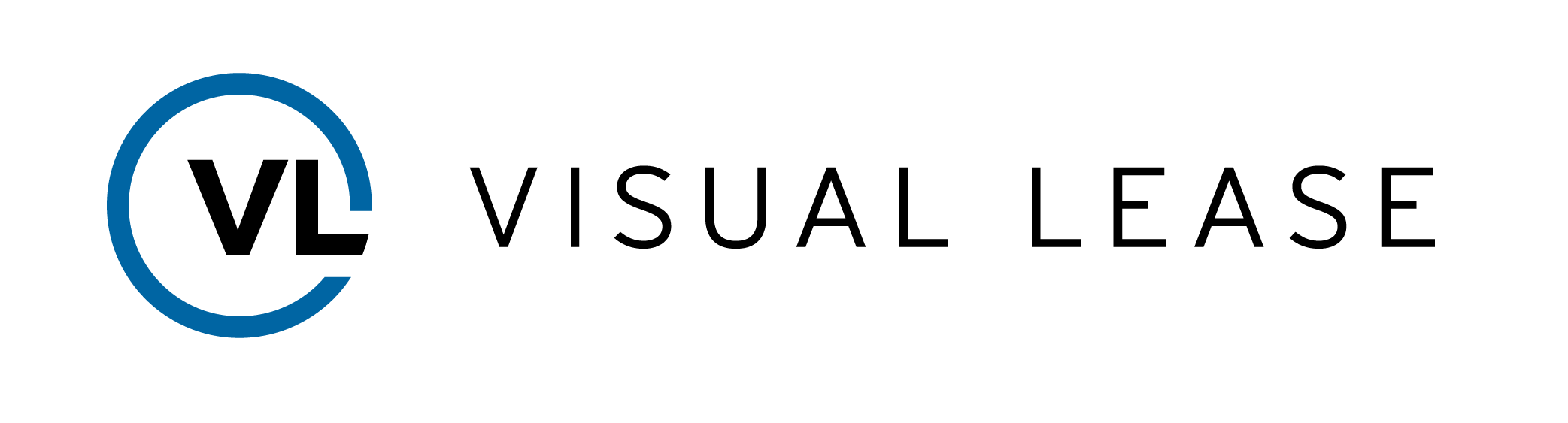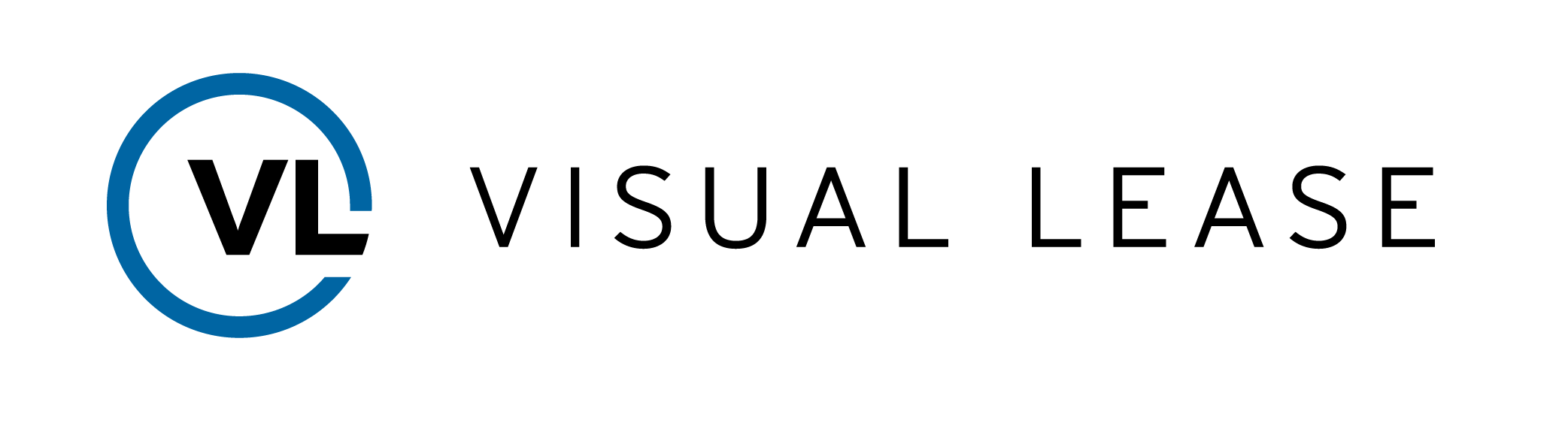Course Description
This course explores the Documents tab of a lease where you can store relevant lease documents within your lease records. By the end of this course, you will be able to identify supported file types and upload them to a lease record in the Visual Lease platform.
Intro to Course
Welcome to Lease Record: Documents training with VLU. This course reviews the features and functionality of the documents tab within a lease record.
By the end of this course learners should be able to:
• Navigate the documents tab of a lease record
• Identify commonly accepted file types
• And append documents to a lease record
Please pause here and take a moment to review the agenda. If you are looking for a specific topic, feel free to navigate to the corresponding timestamp.
In this video we will introduce the documents tab, review key benefits, as well as basic layout and navigation.
The Documents tab of the lease record is where all important lease documentation is uploaded, allowing users to organize and maintain them over time. Common documents include lease agreements, amendments, insurance information and more.
Lease documents are also utilized by the clauses tab of the lease record. Once a clause is entered, there is an option to add a document reference. This allows you to pinpoint a specific location within an uploaded document where that clause can be found. It’s a quick and easy way to locate information within large documents.
The Documents section holds individually added documents related to this lease, which may be housed in various folders or locations across your organization.
Once uploaded, documents can be easily sorted by date, type, title, or file name. Most uploaded documents will appear as a clickable hyperlink and include a file type image to easily differentiate between pdf, word, image and file paths or URL’s.
Documents can also be filtered by document type using the dropdown list seen here. This list is static, so it will display all document types even if they are not found in the lease record.
The Kebob found at the end of each document houses options to edit, download, or delete the document from the lease record.
To export a list of document details to excel, click the Export hyperlink.
As your lease portfolio grows and ages, it’s important to keep the related lease documents up to date. In this video we will review how to add, edit, and delete documents from a lease record.
To add a new document, click the Add Document button. A Add document dialogue box will open and prompt you to enter some details about the document you’re adding.
Use the Document type drop down list to specify the type of document you’re uploading. This list is typically created during implementation. If you find that a certain document type is missing from your list, please contact your platform administrator for guidance.
I am going to add an Amendment to this record.
The Document Date captures the date of the document itself, not the date it is uploaded to the platform. In the case of a new lease or an amendment, best practice is to enter the effective date in this field.
The document title will display wherever documents are found throughout the platform. We recommend creating a standard naming convention that identifies the type of document and the document date.
Enter any comments you deem necessary. For example, you may want to note that the document is Partially Executed.
Finally, we will need to determine the type of file we are uploading. Visual Lease offers 3 options: Upload Document, File Path and URL. Let’s review these options in more detail…
• Upload Document stores a copy of your file directly on the Visual Lease platform. Use the upload file button to open your computers file explorer, or simply drag and drop the file here. \Visual Lease accepts numerous file types for upload, including PDF, Word, Excel, image files and more. Files cannot exceed 80MB.
• File Path is used to house a document stored to a local or network drive or FTP site. Due to firewalls and other technical restrictions, this link will not automatically open the document in your network. Copy and paste the link into the file explorer to quickly locate the document.
• URL is used to house a web-based document. This may be a website or cloud-based drive like Google Drive, Microsoft OneDrive or Sharepoint. URL’s will display as clickable hyperlinks and will open the linked document or webpage.
My file is stored locally on my PC, so I’ll simply drag and drop it here and Click Save to complete the upload.
Documents need to be kept up to date as your lease changes over time. A partially executed document t may need to be replaced once it is fully executed. File paths and URLs may need to be updated if a document is moved to a new folder or drive.
To edit a document, click the kebob at the end of the document and select Edit from the action menu. Make the necessary changes, attach the new document, if needed, and Click Save to lock in your changes.
Deleting a document may be necessary when a document is no longer applicable to a lease record or if an incorrect document was uploaded.
To Delete a document, simply select the kebob at the end of the document and select delete from the action menu.
A confirmation box appears to advise that any document references created in the clauses tab will be removed when the document is deleted.
Select delete to continue or Cancel to keep the document.
That concludes the Lease Record Documents course.
Remember,
• Maintaining your lease documents is a crucial step to managing critical dates across your portfolio.
• Documents can be stored locally within the platform or linked to a network or cloud-based drive.
• Use documents in conjunction with clauses to locate specific verbiage quickly and easily within lengthy documents
Thank you for your time. Questions, suggestions, or feedback can be sent to support@visuallease.com
Course Features
- Lecture 0
- Quiz 0
- Duration 10 weeks
- Skill level All levels
- Students 0
- Assessments Yes