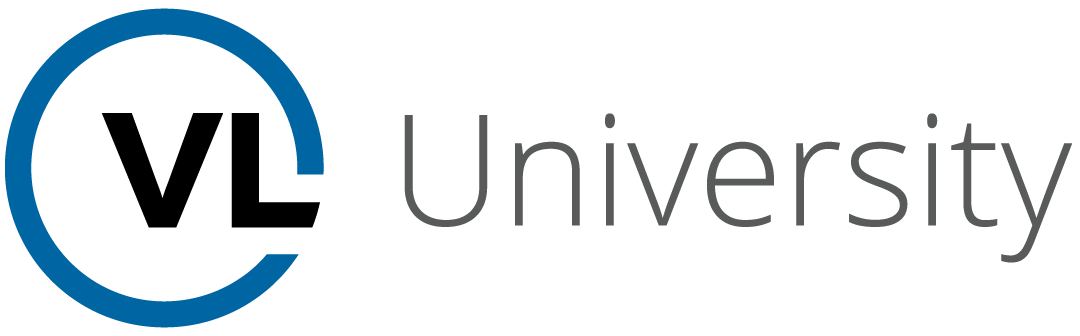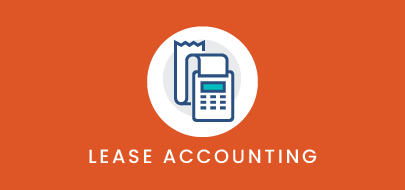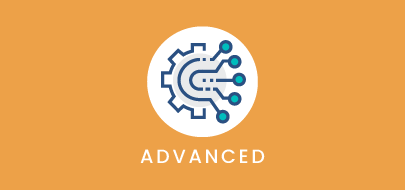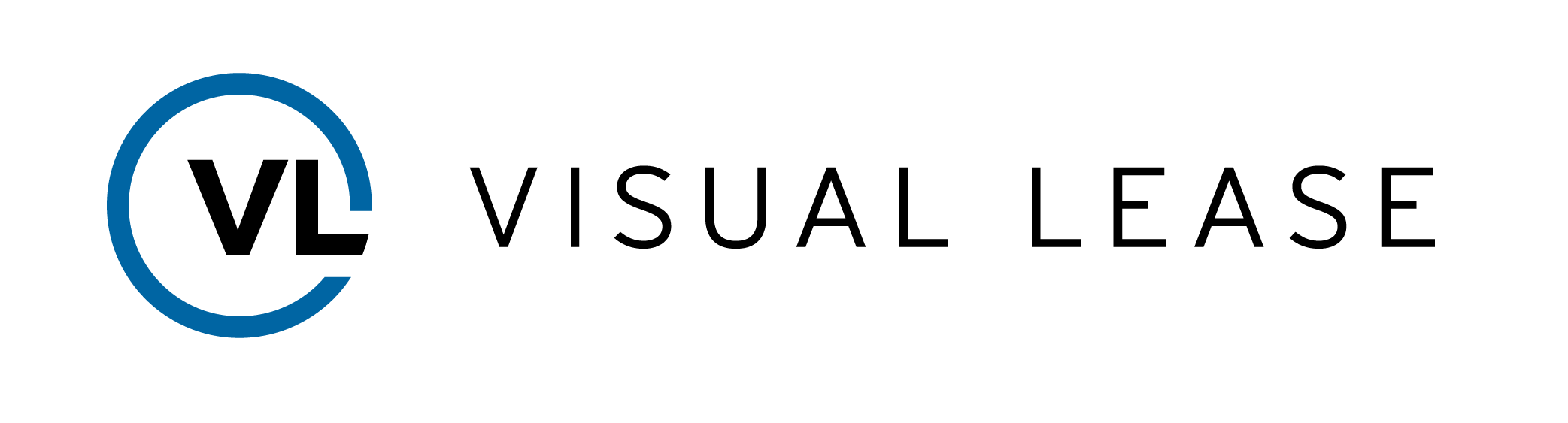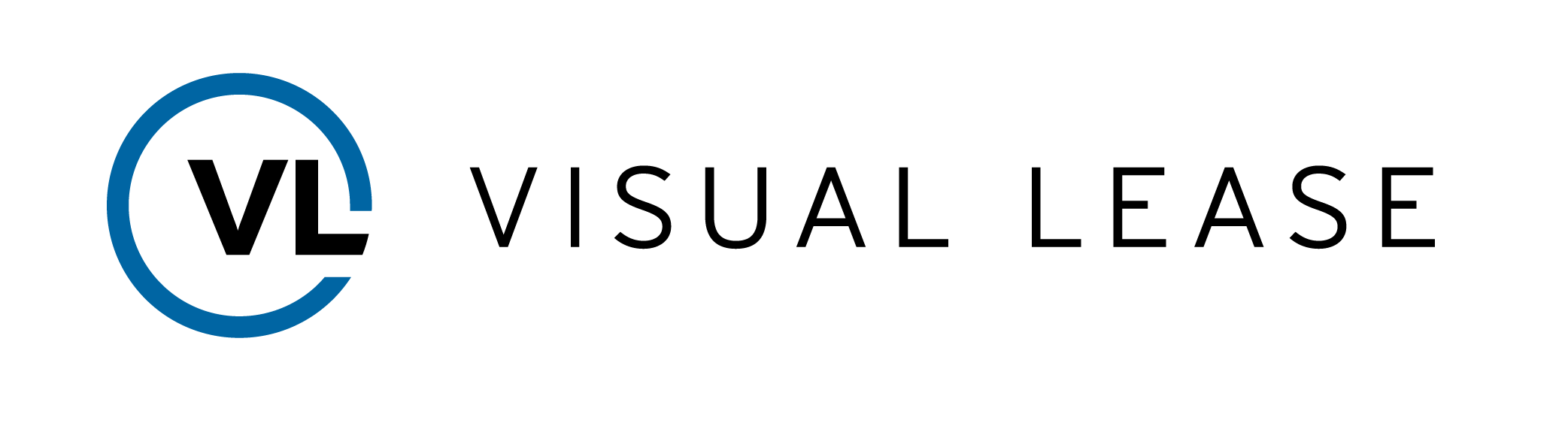Course Description
This course is designed to cover the setup required to best leverage Visual Lease’s Lease Accounting Module and enable you to gain compliance with the newest Accounting standards. By the end of this course, you’ll know how to set up your platform to reflect any preferences you have regarding your accounting calculations, including discount rates, calculation methodology, classification tests and other default settings.
COURSE MATERIALS:
Lease Accounting Platform Setup – FASB & IFRS_Reference Document
Lease Accounting Platform Setup – FASB & IFRS_Quiz & Quiz Key
Intro to Course
Welcome to training with Visual Lease. This course is designed to cover the setup required to best leverage Visual Lease’s lease accounting module.
While this course is designed for platform administrators who will be responsible for configuration, it is suggested for anyone working in the Accounting Module. Understanding the settings will be of benefit to anyone who manages accounting schedules.
Objectives
The Lease Accounting module will enable you to gain compliance with the newest Accounting standards published by FASB, IASB and GASB
As you may already know, these standards require very nuanced and robust treatment of leases on your financial statements. The preferences and settings we will review will allow you to accommodate complex and diverse leases, as well as various nuances of these detailed new guidelines. By the end of this session. You will understand:
- how to set up your platform to reflect any preferences you have regarding your accounting calculations, including discount rates, calculations methodology, classification tests and other default settings.
System Settings
This page is the Visual Lease Accounting Module. Your system settings and lease inputs, reflected here in “Calculations” at top, are used to create the Lease Schedule in the center, which creates Journal Entries on the bottom.
In order to leverage Visual Lease’s lease accounting module, you will need to make sure your platform is set up to reflect your organization’s preferences regarding the applicable standards.
These settings are accessed through the Administrator tool, here in the upper right corner of the screen. If you are not an administrator, you will not see this option; you will require the assistance of an administrator to assure these settings are correct.
Please remember that any changes made in Administrator carry through to your platform immediately, impacting all leases. For that reason, you should think through the changes you want to make before you make them. However, any calculations previously generated will not be changed; the changes will only be applied to subsequent calculations.
We’ve covered the configuration of your record types, financial categories, organization, and currency fields in prior training sessions. All can have an impact on your Lease Accounting calculations and reporting, but pay particular attention to the Record Types. This is what determines if the platform creates an expense or income schedule for this lease.
In this course, I want to identify some of the other settings that should be updated before using VL’s Lease Accounting module. These settings can be found within System Settings, Discount Rates and the Discount Rate importer within Tools.
Let’s take a look at System Settings first. System Settings are where you can find platform-wide controls that impact a variety of areas throughout your platform.
When you land in System Settings, you’ll see that the options are broken into 5 sections:
- Database Settings
- Password Settings
- Lease Defaults
- Financial Defaults
- Default Alert Setup
The settings that impact your Accounting calculations are located within the Financial Defaults section.
First, you will have to identify your transition date. That is the date that you are going to be adopting the new lease accounting standards. This default will flow through to your transition calculations. I am going to update this to January 1, 2021. Checking this box will enforce this date for all transition calculations. Leaving it unchecked will allow the date to be changed in the individual lease record.
There are a number of settings that impact the discount rates used. To better understand them, we’ll skip over them here and treat discount rates as a group.
Then, you should identify whether you want your calculations to be based on payments at the beginning of the period or the end of the period. Understand that this isn’t really when the cash transactions are made. This is merely a method of calculation.
These settings assist the platform in presenting the accounting information the way your accounting system presents. Check the Track Short Term and Long Term Liabilities box if you utilize classified balance sheets. This will split the liabilities so that journal entries are made to the distinct accounts.
By default, the platform will report a single lease expense for Operating leases, and distinct amortization and interest expenses for Finance leases. Although that is the requirement under ASC 842, other GAAP standards may require you to differentiate amortization from interest expenses for operating leases when preparing your Statements of Cash Flows. By checking this box, the platform will separate the components to make your process easier.
While FASB 842 retains the distinction between Operating and Finance leases, the old “bright line” thresholds for determining lease type have been modified. The new standard is “The Major Part” or “Substantially All”. By unchecking the “Use Fixed Percentages” box, the bright line is removed. This will require the user to make the determination in each instance, instead of allowing the platform to make that determination. Many companies are electing to keep this checked, but manually evaluate and perhaps override the system determination. The thresholds themselves may also be adjusted if desired.
In the IFRS 16 standard, there are no Operating Leases, so these thresholds are moot. However, IFRS 16 has a Low Value category not found in FASB 842. You can set the threshold value here. This will reflect in the lease record for reporting and audit purposes, but there is no functionality associated with it. The threshold is merely a recommendation; it may be adjusted if warranted. The Low Value election is made on an individual lease basis, not by category, so it is not automatic.
Here you can select the accounting standards you wish to make available in your platform. Hiding the standards your company does not use helps simplify the lease accounting options on the screen and prevent errors during normal operations.
Discount Rates
The various accounting standards boards direct us to use the discount rate implicit in the lease when calculating the lease schedule, or a company’s incremental borrowing rate (IBR), when the implicit rate of the lease is not known. In reality, the implicit rate is difficult to determine, so the IBR is the standard typically used.
Your incremental borrowing rate could change based on a number of factors, so Visual Lease provides the ability to create a schedule of rates based upon select criteria. You can even develop a yield curve, so that leases with different lengths may have different discount rates
We’ll start by specifying a default corporate discount rate. You can use just this single rate for all calculations or you can upload a more detailed set of discount rates for different asset types and periods. This default rate is a required field, it must be filled out even if you create a detailed table. We’ll create a rate table specific to certain conditions later, but if any lease represents conditions not covered under that table, this default rate will apply.
Then you will see the Accounting Transition Discount Rate Method. If your advanced discount rate table creates a yield curve where rates change based on term, this setting will apply that yield curve to either to the remaining term of the lease, or to the total lease term (by changing this setting to “Commencement”)
That concludes the System Settings. Next we’ll move to the Discount Rate Table, found under Company Setup.
This is the table is where the discount rate information is stored. You see that we specify rates based upon the organization, country, currency, asset class and lease term. You can add or edit rates here, but if you are doing more than one or two, it is probably easier to use the Discount Rate Importer. Let’s go back to the Administrator page.
The Discount Rate Importer is found here, under Tools. Clicking there opens our standard form import page, where you can download the template by clicking this link. The template opens as an Excel workbook; I already have one open here with sample data.
The New Discount Rates tab is where you will enter the information to be uploaded. The column convention is the same here as in all of our other import templates: Blue headers denote required information, and grey indicates optional information.
The inputs for Organization, Country, Asset Class and Currency must match existing values in the platform. The allowable values are found on the corresponding tabs here at the bottom. Note the Record Type tab corresponds to the Asset Class column.
Description is an optional field, to allow you to more easily track and manage your rates.
Effective Date is the first date this rate will apply to newly created schedules. Note that the discount rate for existing schedules does not ever change. All the standards boards have established that changes to a company’s IBR does not require the discount rate applied to any schedule to change, unless there is a requirement to otherwise modify the schedule.
Remaining Lease Term is measured in months and is entered as a single number in an “up to” format. In other words, enter “12” for a rate to you are ready to begin creating accounting schedules.
Conclusion
This concludes our lease accounting platform setup course. We’ve reviewed the different settings that should be configured prior to using the Lease Accounting module and creating calculations.
Thank you for attending this course. Any questions, suggestions, or feedback may be sent to training@visuallease.com.
Course Features
- Lecture 0
- Quiz 0
- Duration 10 weeks
- Skill level All levels
- Students 0
- Assessments Yes