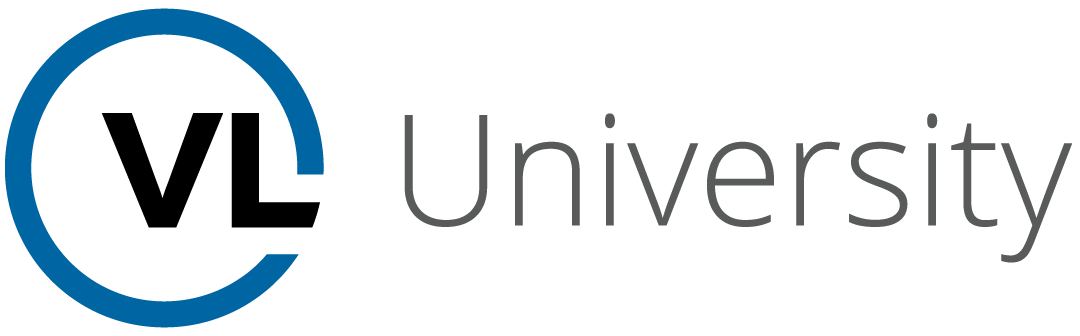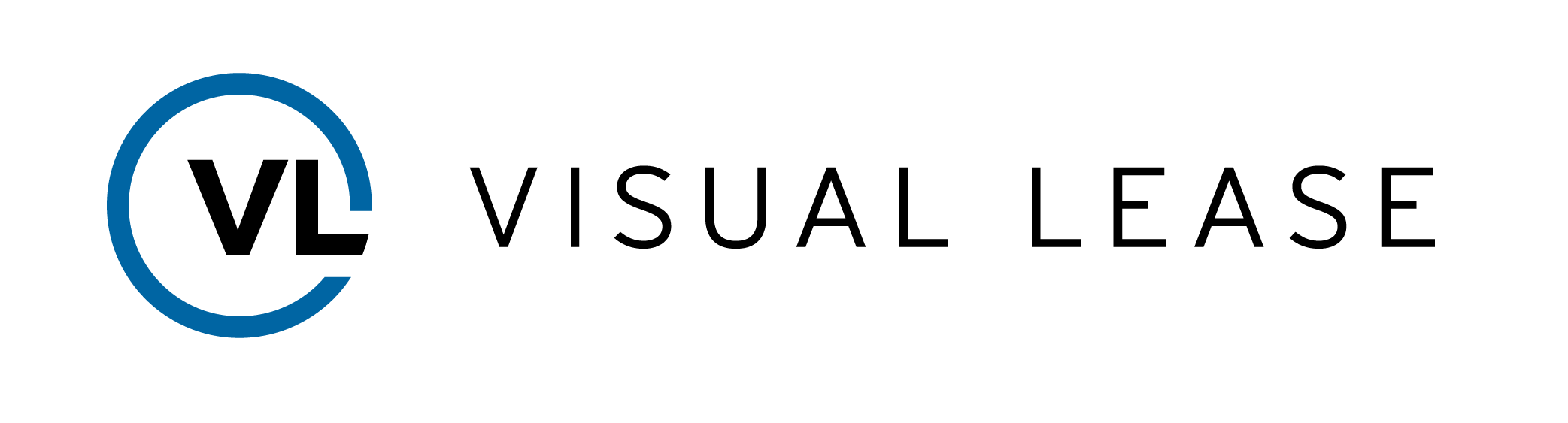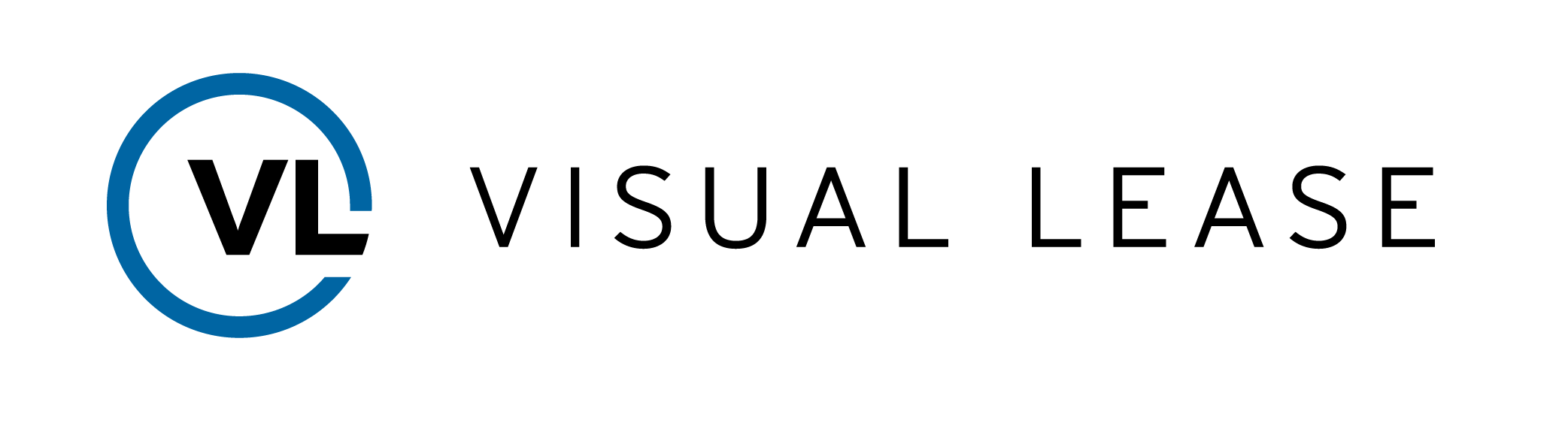Course Description
Intro to Course
Welcome to Lease Accounting Reports training with VLU. This course is designed to introduce you to Lease Accounting Reports in Visual Lease.
- By the end of the course, you should be able to:
- Read a Lease Accounting report
- Configure the report
- Select the leases to be in the report
Take a moment to review the agenda. If you are looking for a specific topic, feel free to jump to the corresponding timestamp.
In this video, we will explain the use of lease accounting reports and a general overview of the excel report created within the Visual Lease Platform.
Before we get started, it is important to discuss what exactly the Lease Accounting report does, and does not do.
First, what is the intended purpose of the lease accounting report
A lease accounting report contains a basic breakdown of the information entered into Visual Lease within a date range, or all dates.
It can be used to maintain and verify your records and compare lease records for financial analysis.
Next, it’s important to note what the report does not do
The lease accounting report is not designed to be used as a roll-forward report. The platform has a dedicated report specifically for that purpose.
It does not account for extraordinary events such as Impairments or Terminations.
Let’s take a look at the report.
To access a lease accounting report, navigate to the reports drop-down in the main menu and select Standard Lease Reporting. You can select Lease Accounting here as well as any options.
Once the report is open you will be presented with 3 tabs.
- The Report Criteria tab of the report shows the criteria used to select the leases included in the report.
- The Calculation Inputs tab shows the information used for each lease schedule calculation.
- The Lease Schedule tab contains a breakdown of the calculated schedules for the selected date range.
Additional tabs may appear depending on the reporting criteria and the specifics of the included lease records.
In this video, we will explain how to select the leases to include in your report. This will include setting criteria filters to include specific types of leases, and how to choose from a fixed set of leases from a list.
Under Lease Selection in the sidebar, choose whether to create your own list, or filter leases based on criteria. When Based on Criteria is selected, the sidebar displays several categories of information you can use to create a filter.
With the right criteria you can automatically select the records you need. For example, a company may have leases spread out across the country. Here, I can choose only leases within one state. Then, I can choose only records with an Operating lease, and only include active leases.
Once your criteria have been chosen, click Set Criteria, or Click Reset to clear all selections.
If you have previously saved a filter in the Lease List module, you can click Load Saved Filter to quickly load that filter to use.
The filter being used for this report will appear here, under Lease Filter Criteria. These are the criteria we used in the example earlier. Individual criteria can be removed from the filter using the X found here.
You can view the leases that fall within the filter by clicking here. A new panel will display with your lease filter results. Click Hide leases to close this panel.
You can manually create a list of leases by selecting Fixed List of Leases under Lease Selection.
The criteria options disappear from the sidebar, and a search field appears here, where you can enter lease IDs.
This field features a predictive menu that will display matching lease IDs as you type.
Select which leases to include in the report. The list appears just below the search field.
Once the criteria or individual records are chosen, and the report options are configured, click Generate Report to create the Excel file for the report to be saved locally. If you click Email Report, VL will email a copy of the file to you after it has been generated. Save Report will save the report in the Integrations Hub.
In this video, we will explain how to configure a Lease Accounting report based on the report options panel within the standard lease reporting page.
To access a lease accounting report, navigate to the reports drop-down in the main menu and select Standard Lease Reporting.
Select the lease or leases you wish to report on by entering it in the field or by selecting criteria here.
For this video, we will select from a fixed list of leases by typing into the field and selecting the lease or leases from the list.
In the Report type section, select Lease Accounting.
In the Report Options below, you can configure the report to show the information you need.
Select which accounting standard or standards you would like to be in the report.
You can also select s date range; or, click Show All Dates to include all dates available for the selected leases.
Select which calculation statuses should be included in the report. Although disclosure reports should only include Active and certain Historical calculations, you can use the Lease Accounting report to review any calculations created in Visual Lease.
If the lease records use multiple currencies, the report may show the currency used for that lease record, or you may report all of the records as one selected currency.
If a reporting currency is selected, the Report will remeasure the line items property but will not capture the translation adjustments (with the exception of Total Liability). Those translation adjustments are necessary to properly balance the period over period changes.
You may also select to use a current spot rate for non-monetary assets.
Please Note: If functional currency is enabled for your account, we recommend that you do not select Current Spot rate, as this may have unexpected effects on certain calculations.
Also note: if GASB 87 is selected for the accounting standard, this section will not display on this screen.
Once you select your options, click generate report to create a CSV file of the report. Please refer to the overview to learn more about the report itself.
This concludes our course on Lease Accounting Reports.
Remember:
- The Lease Accounting report is for your own records, to review records entered into Visual Lease.
- The report can be configured to show specific accounting schedules for the selected records.
- You can select lease records either using criteria or by creating a fixed list.
Thanks for watching. Questions, suggestions, or feedback can be sent to support@visuallease.com.
Course Features
- Lecture 0
- Quiz 0
- Duration 10 weeks
- Skill level All levels
- Students 0
- Assessments Yes