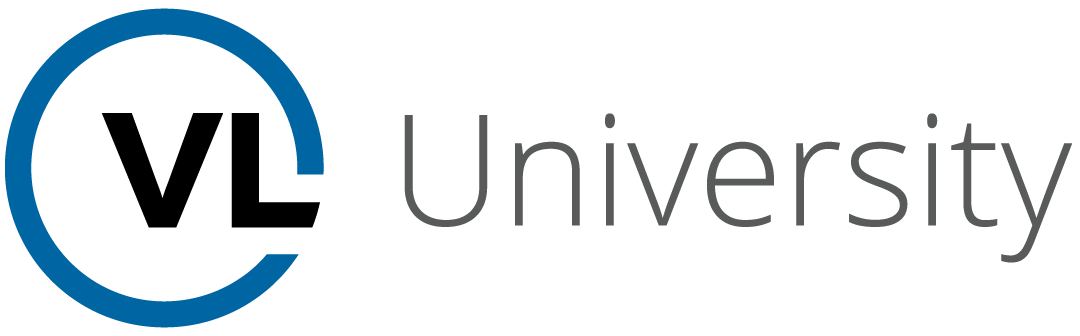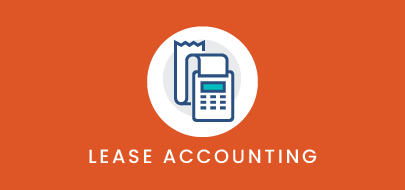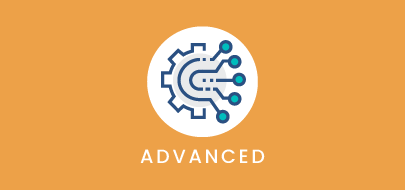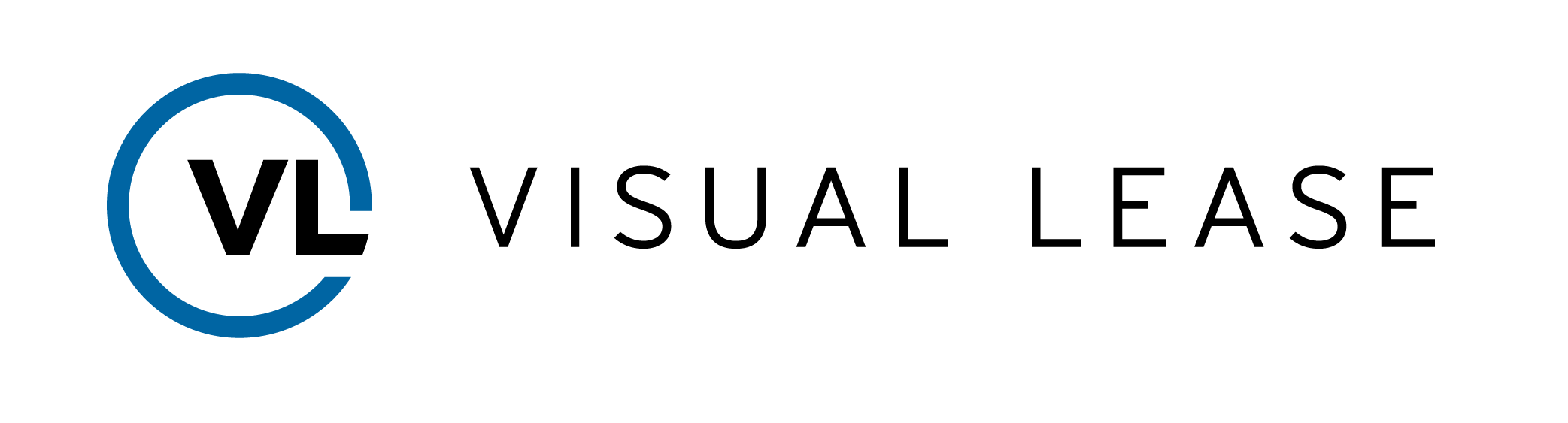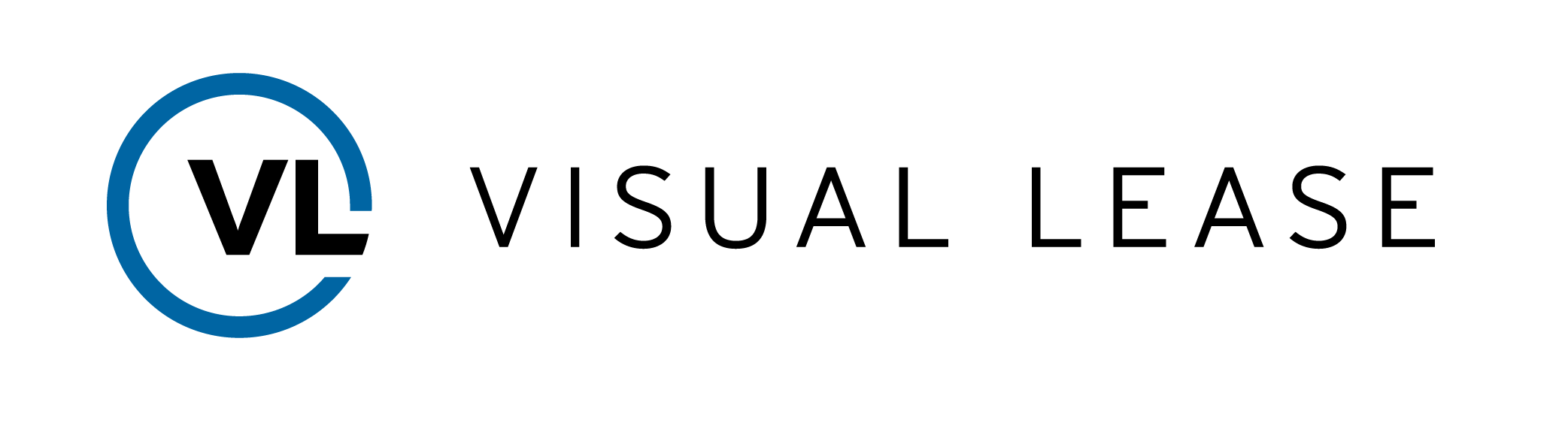Course Description
This course covers the basics behind creating an Abandonment remeasurement calculation in the lease accounting module to help you gain compliance with the newest accounting standards published by FASB, IASB and GASB. By the end of this session, you will learn about the location and importance of key lease accounting inputs and how to create an abandonment remeasurement calculation for an existing calculation.
Intro to Course
Welcome to training with VLU. This course is designed to cover the basics behind creating an Abandonment remeasurement calculation in Visual Lease’s lease accounting module. Our goal is to ensure you have what you need to gain compliance with the newest Accounting standards published by FASB, IASB and GASB
By the end of this course, you will learn about:
- The location and importance of key lease accounting inputs
- How to create an abandonment remeasurement calculation for an existing calculation.
Please take a moment to review the agenda. If you are looking for a specific topic, feel free to navigate to the corresponding timestamp.
To get accurate information out of Visual Lease, we have to ensure we put complete and accurate data into it. That is especially true for lease accounting calculations, which pulls inputs from various fields within your lease record. The integrity of those inputs is critical to producing accurate calculations. Let’s review some together.
Before we get started, it is important to note that the options shown on this screen may be different based on your configuration.
First, let’s visit the General Tab. In particular, the Record Type, Commencement, and Expiration Dates are key inputs.
Record types will establish whether this is treated as a Lessor or Lessee record and may also affect other treatments depending on your configuration.
The Commencement and Expiration Dates will serve as the default start and end dates to your lease accounting calculations.
Make sure to review and confirm these fields before building your calculations.
Now, let’s take a brief look at your financial entries. Let’s click on the Financials Tab. Underneath that, you’ll see a series of sub-tabs, and you’ll look for Entries.
Financial entries are a key input into your accounting calculation. At a minimum, this could include base rent but may include other items, including but not limited to end of lease costs.
Now that we reviewed key information throughout the lease record let’s take a look at remeasurement calculations. There are various types of remeasurement calculations you can generate within the lease accounting module, but for this video, we will focus on the abandonment remeasurement calculation.
This type of remeasurement is needed if an asset will no longer be used but the contract is not terminated. An abandonment writes off the asset over time, whereas an impairment remeasurement calculation writes off the asset immediately.
You can find all of your created and stored calculations by selecting the Financials tab and then selecting lease accounting.
Let me show you around. All lease accounting actions can be completed by using the Create Calculations button on the top-right of the screen or by clicking here to edit, remeasure, or perform other actions for existing calculations.
and the Kebab in each row of a calculation. But before we explore that further, let me show you the other areas of this module.
The screen breaks into various sections, such as the lease schedule and journal entries summary for the selected calculation. Additionally, in the left sidebar, the Accounting Information section contains basic lease information that will impact all calculations on the lease.
The Accounting Information section reflects standard data based on the Asset Class. For example, the Short-Term Lease classification applies to the asset class, not the individual lease, and so it cannot be changed here. Low Value lease status, as well as the accounting standards, may be changed individually.
The values in the middle are initially set by Asset Class but can be adjusted to reflect the specifics of this individual asset. Note that this information is not date-specific, though. Enter the initial values here. Later, when we create a calculation, you will see where this data is updated to reflect conditions at that time.
Before we walk through creating an Abandonment, a calculation must already exist on the lease.
To get started, Find the calculation you wish to abandon and click here. Select create remeasurement calculation from the list. click the kebab in the row of the calculation you want to modify, and then click Create Remeasurement Calc in the action menu.
The Create Remeasurement Calculation window will open.
Please note: As of now, Visual Lease only generates accounting for full abandonments.
Select Abandonment as the type of remeasurement Then specify the Decision Date, which is when you decided to abandon the asset, which will become the start date of the calculation. The Cease Use Date is when the asset will stop being used and is the end point for the ROU amortization in the abandonment schedule. This is separate from the calculation end date because the liability continues after Cease Use Date..
If this calculation or any of its predecessors was an impairment, the Asset Previously Impaired drop-down would be frozen at Yes. Otherwise, you can still select Yes if an impairment was recorded outside of Visual Lease.
Select the Go Forward Accounting Method. Loss of Straight-Line Lease Cost can be applied to either Operating or Finance leases, and it amortizes the ROU from Decision Date to Cease Use Date.
The Adjusted Straight-Line Cost method is only for Operating leases and if the asset wasn’t previously impaired, it amortizes the ROU plus total interest from Decision Date to Cease Use Date, but the value goes in the Straight-Line Rent column.
If a Salvage Value of the asset is determined, you can enter it here, and this value becomes the ROU balance at the Cease Use Date.
Once everything is entered, click Create Measurement.
You will see the Calculation Wizard appear, which will walk you through each step of creating an Abandonment.
Since this is an abandonment of an existing calculation, the accounting standard has already been selected and cannot be changed. Therefore the accounting standard drop-down list is inactive.
You will, however, need to specify the calculation status.
Pending status is typically what I recommend using at first because that gives you the ability to review the lease schedules and journal entries before you activate the calculation. As a pending calculation, data will not flow through to your Accounting Feed, so you can feel confident that your calculation is set up correctly. You can then easily make it active.
Active is used to identify live calculations, which will enable them to flow through to your ERP system.
We also have the ability here to create hypothetical calculations. If you’re looking at various scenarios and want to do some “what if” analyses but don’t have any intention of those ever being live calculations, hypothetical is a good way to segregate those calculations.
The Use Schedule Upload checkbox enables you to upload precalculated schedules (using a provided template) pertaining to rare scenarios that Visual Lease currently does not calculate, so they can be compared to Visual Lease-calculated schedules. You also have the option to upload the corresponding journal entries in the same template or have journal entries generated from the provided schedule. The uploaded schedule and journal entries will flow to the appropriate GL feeds. When selecting this option, you will have the opportunity to upload the template in step 6 of the wizard.
Please note: Some statuses cannot be assigned to a remeasurement calculation, depending on the status of the predecessor calculation. The platform will tell you if the status is valid after you make your selection and viewing the note here.
Once you make your selections, select next to arrive at the next step of the wizard.
Step 2 will allow you to specify a calculation name and period. We recommend that you name your calculation to make it easily distinguishable. In this case we’re just using the default name.
The assumed end date is going to be the expiration date of the lease, which is stored on the General tab.
Please note: the Cease use date needs to be at least one day prior to the end date of the lease.
Check “send to accounting feed” if you want the information sent to the ERP system when the status is moved to Active. Prorate Lease Payments typically will not have an impact on your numbers, but it applies in the rare event of the cash payment and accounting schedule prorating a period over different durations. Unchecking this box would prevent a double proration.
Once your selections are made, click Save.
Once this is saved, you will see the rest of the panels on the Lease Accounting Page appear. The details of this calculation appear in the Calculations section.
If I select “Show More” you’re going to see all the inputs that went into creating this individual schedule.
Clicking Show More in the lease schedule will display all the necessary detail, including the lease payments, straight line rent, right of use asset, amortization, interest, and liabilities.
I’ll scroll down to the Cease Use period. Note that that’s where the ROU burns down immediately to zero, or the Salvage Value will display here if I had entered it in the wizard.
The schedule is then the basis of creating the Journal Entry Summary at the bottom of the page. The Journal Entries provide the linkage to feed these details to your ERP system.
Please note, though, that the Description given here is NOT the GL account where the value will be posted, it is merely a system description. During your platform configuration, mappings were created which consider the description, the asset class, the accounting standard, and the lease type, and direct the values to the appropriate accounts in your General Ledger.
This concludes our course on the basics behind building a lease accounting Remeasurement calculation. We’ve reviewed the data which are required to create your schedules and how to create an abandonment calculation within the lease accounting module.
Remember…
- A calculation must exist on the lease in order for an abandonment remeasurement calculation to be completed.
- If the asset is no longer used, but the contract is not terminated, you will need to complete an Abandonment remeasurement calculation
- The Cease Use Date needs to be at least 1 day prior to the end date of the lease.
- Visual Lease only generates accounting for full abandonments.
Thank you for attending this course. Any questions, suggestions, or feedback may be sent to Support@visuallease.com.
Course Features
- Lecture 0
- Quiz 0
- Duration 10 weeks
- Skill level All levels
- Students 0
- Assessments Yes