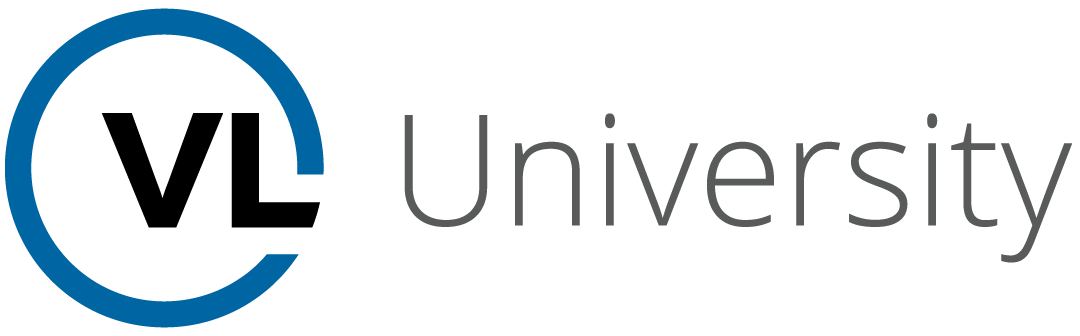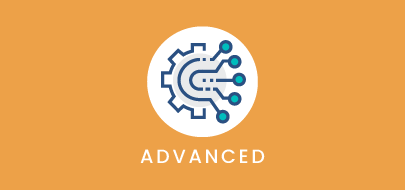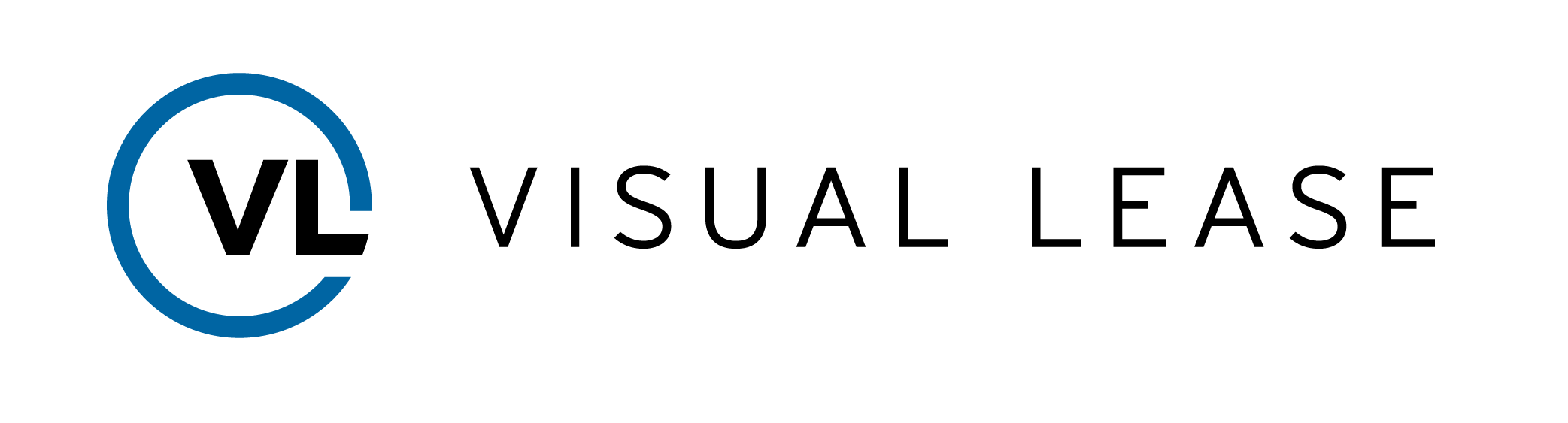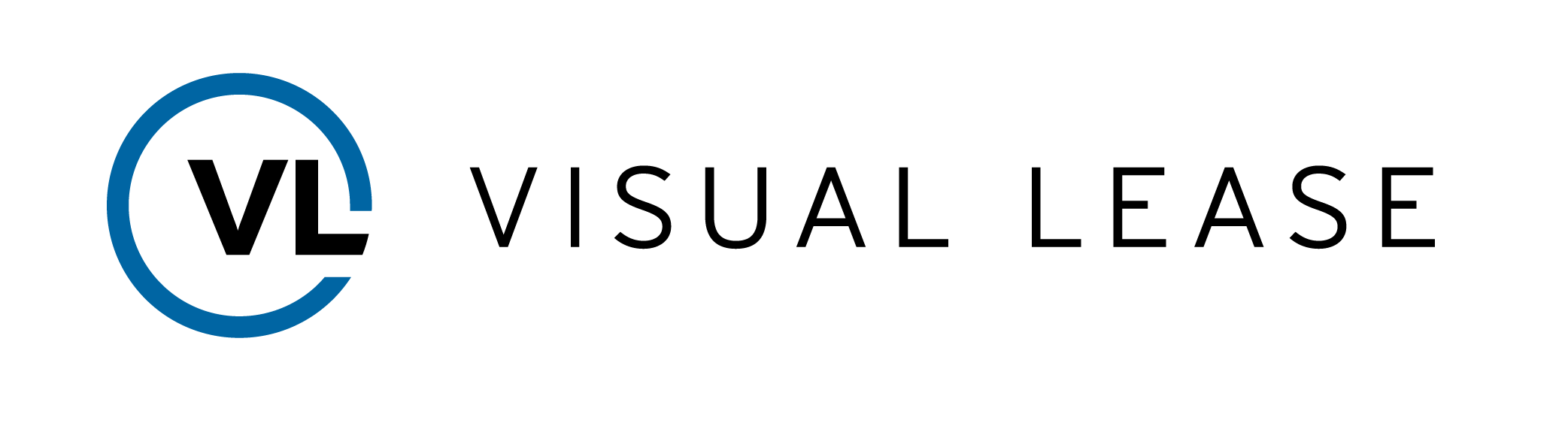Course Description
Welcome to FASB/IASB Disclosure Reports training with VLU. This course is designed to introduce you to Financial Reports for FASB and IASB Disclosures in Visual Lease. By the end of the session, you should be able to understand the FASB/IASB Disclosure Report, determine what leases to include in the report, how to configure and generate the report, and how to read the report.
Intro to Course
Welcome to FASB/IASB Disclosure Reports training with VLU. This course is designed to introduce you to Financial Reports for FASB and IASB Disclosures in Visual Lease.
By the end of the course, you should be able to:
- Understand the FASB/IASB Disclosure Report
- Determine what leases to include in the report
- How to configure and generate the report
- How to read the report
Please Take a moment to review the agenda. If you are looking for a specific topic, feel free to jump to the corresponding timestamp.
In this video, we will explain the use for FASB/IASB disclosure reports, an overview on how to generate the report, and a high level tour of the report
The FASB/IASB Disclosure Report is the primary document needed to verify compliance with ASC 842 or IFRS 16. The report is created from calculations set up in the Lease Accounting module.
To get to the FASB/IASB Disclosure report, navigate to the reports drop-down in the main menu, then select Standard Lease Reports.
Select from a fixed list of leases or a criteria, then select FASB Disclosure Report, here.
Enter your options and when ready click, Generate Report to download a PDF or Excel spreadsheet.
Let’s take a look at the layout of the report.
Up to three date ranges can be displayed in one report. The dates selected are shown at the top of its assigned column, here. The column below gives the detailed numbers for that financial period.
The left side of the report provides the context for the amounts given on the right.
You can include a summary of the reporting criteria attached to the report. This will be the last page of a PDF, or a tab of an Excel spreadsheet.
If the report is generated as an Excel spreadsheet, you can include a breakdown of the supporting data used to generate the report. The data is organized into labeled tabs within the Excel spreadsheet.
Use the supporting data to verify the integrity of your records and the report generated from them.
In this video, we will explain in more depth, how to select the leases to include in your report using either Criteria based selections or a fixed list of leases you can choose from.
On the standard lease reports page you will see the Lease Selection in the sidebar. Choose whether to select leases from a list, or filter leases based on criteria.
When Based on Criteria is selected, the sidebar displays several categories of information you can use to create a filter.
With the right criteria you can automatically select the records you need. For example, a company may have leases spread out across the country. Here, I can choose only leases within one state. Then, I can choose only records with an Operating lease, and only include active leases.
Once your criteria have been chosen, click Set Criteria. Click Reset to clear all selections.
If you have previously saved a filter in the Lease List module, you can click Load Saved Filter to quickly load that filter to use.
The filter being used for this report will appear here, under Lease Filter Criteria. These are the criteria we used in the example earlier. Individual criteria can be removed from the filter using the X found here.
You can view the leases that fall within the filter by clicking here. A new panel will display with your lease filter results. Click Hide leases to close this panel
You can manually create a list of leases by selecting Fixed List of Leases under Lease Selection.
The criteria options disappear from the sidebar, and a search field appears here for you to enter lease IDs.
This field features a predictive menu that will display matching lease IDs as you type.
Select which leases to include in the report. The list appears just below the search field.
Once the criteria or individual records are chosen and the report options are configured, click Generate Report to create the Excel file for the report to be saved locally. If you click Email Report, VL will email a copy of the file to you after it has been generated. Save Report will save the report in the Integrations Hub.
In this video, we will explain how to configure a FASB/IASB disclosure report using the report options panel on the standard reporting page.
To begin, navigate to the standard lease reports page. Select your lease criteria or from a fixed list of leases.
In the list of available reports, choose FASB Disclosure Report.
In the Report Options below, you can configure the report to show the information you need.
Select your date range for each column. Up to three columns can be selected. For the first column, choose whether to report the Fiscal year, calendar year, quarter, or a custom range. When using a custom date range, only one can be included in this report.
If used, the other columns will use the same period – if the first column reports a fiscal year, then every other column must also report a fiscal year.
For fiscal or calendar year, type the four-digit year into the appropriate box. For quarter or custom range, choose the date or dates.
Select which accounting standard to use for the report.
Please note, only one standard may be used for the report.
Select which calculation statuses should be included. Although disclosure reports should only include Active and certain Historical calculations, you can create reports with Historical, Hypothetical, and Pending calculations for testing and comparison.
Select the calculation statuses to be included in the report. These include Active, Historical, and Historical Correction – Adjustment Calculations.
Typically, you will not include in the report: Historical Full-Reversal, Pending, or Hypothetical. These only remain available for internal analysis only and should not be publicly
displayed.
Next, choose which lease types should be included in the report.
If the lease record uses multiple currencies, the report may show the currency used for that lease record, or you may report all of the records as one selected currency. You may also select to use a current spot rate for non-monetary assets.
If functional currency is enabled for your account, we recommend that you do not select Current Spot rate, as this may have unexpected effects on certain calculations.
Finally, select the output type as a PDF or Excel spreadsheet. Spreadsheets should not be submitted for disclosure and are only used to verify your data.
When outputting to Excel, you can select to include supporting data in the report. For either output type, choose whether to attach a summary of the report criteria.
In this video, we will go over important details regarding how to read the FASB 842/IASB disclosure report.
Before we get started, it is important to note that the disclosure report is NOT a replacement for a roll over report. If you are looking for the total ROU values, you will need to run the Roll Forward report within the visual lease platform.
To get to the FASB/IASB Disclosure report, navigate to the reports drop-down in the main menu, then select Standard Lease Reports.
Select from a fixed list of leases or a criteria, then select FASB Disclosure Report, here.
Enter your options and when ready click, Generate Report to download a PDF or Excel spreadsheet.
Once you have the report open, you will see 3 Primary sections.
Expense section, Other Information section, and the maturity analysis section.
In the expense section, the first five items include the expenses recorded for every one of your leases included in the report, not the cash paid. This example is a finance lease so it will include Amortization of ROU assets and interest on lease liabilities as well as Operating lease expenses, short-term lease expenses, variable lease expenses, and sublease income.
It’s important to note, the row numbers may differ depending on the expenses listed in the category above. In the Other information section. Row 6 is for any sale or lease buy back.
Row 7 displays the cash flows associated with every lease in the report. They may not line up with the Operating Lease Expense, but each individually are important information.
Row 8 contains the ROU Assets obtained in the exchange for lease liabilities.
Please note this row is only representing the impact of non-financial transactions. This will only reflect changes such as new leases being brought on or remeasurements under the new 842 standard. It will NOT reflect leases that transition from 840 to 842 in these amounts due to the 840 standard not tracking right-of-use assets.
Nor does this section display the full amount of the Right of Use Asset. It only displays the numbers from new leases and modifications that are under the 842 standard.
In some cases you may see a negative number in this section. There are various ways this can happen. For example, a remeasurement was performed to shorten the term of the lease, this would result in a negative number being displayed.
Rows nine and ten will display the weighted averages based on the remaining term and discount term.
The Maturity Analysis functions a lot like it did under standard 840. There is only going to be maturity analysis per report. The analysis will display the day after the last fiscal year selected on the report.
For example, if I select 2021, 2022, and 2023 for the fiscal years on the report, the maturity analysis will begin on January 1, 2024
The analysis will display the next five years only and then the remainder of the term in the “thereafter” section.
The amounts displayed here will be the cash paid on those dates in the future.
The Total amount will include what the lease liability is for the leases through the last day of the date selected in the report. In this case, it will be December 31, 2023.
The present value discount is the difference between the cash paid in the future and the liability booked for the payments in the future. Please note, this is not done on a lease by lease basis, it is done on an aggregate basis.
A very important note: The lease disclosure report is not meant to be a roll forward report. You can see the lease liability here, but nowhere in the report is the right of use asset total value given. This report only shows activity on ROU, but that is not a balance. In order to reconcile balances, you must run the roll forward report, which is its own report.
This concludes our course on FASB/IASB Disclosure Reports.
Remember:
- The report is not a replacement for the roll forward report.
- The report can be configured to show specific accounting schedules for the selected records.
- You can select lease records either using criteria or by creating a fixed list.
Thanks for watching. Questions, suggestions, or feedback can be sent to support@visuallease.com.
Course Features
- Lecture 0
- Quiz 0
- Duration 10 weeks
- Skill level All levels
- Students 0
- Assessments Yes