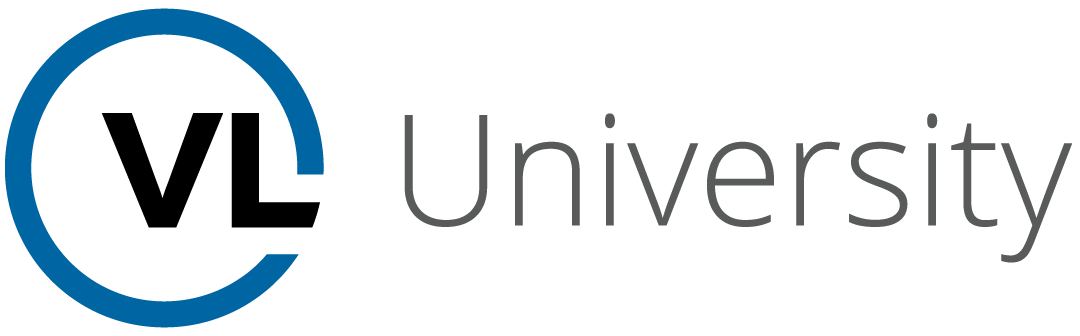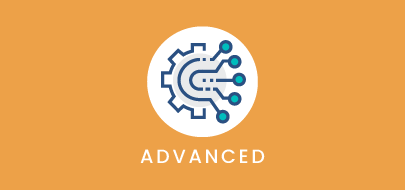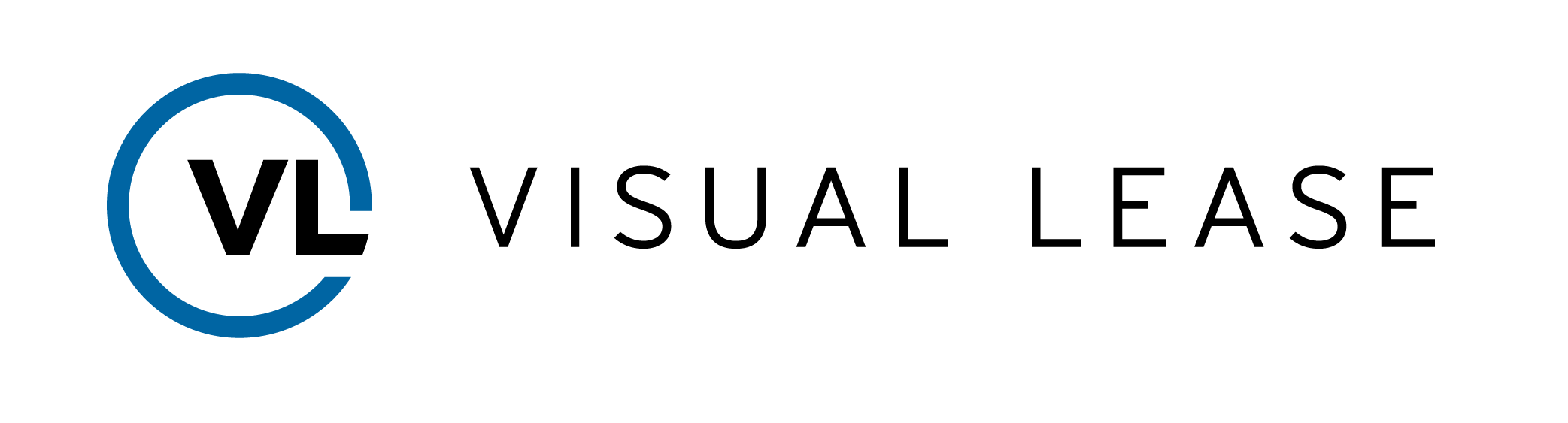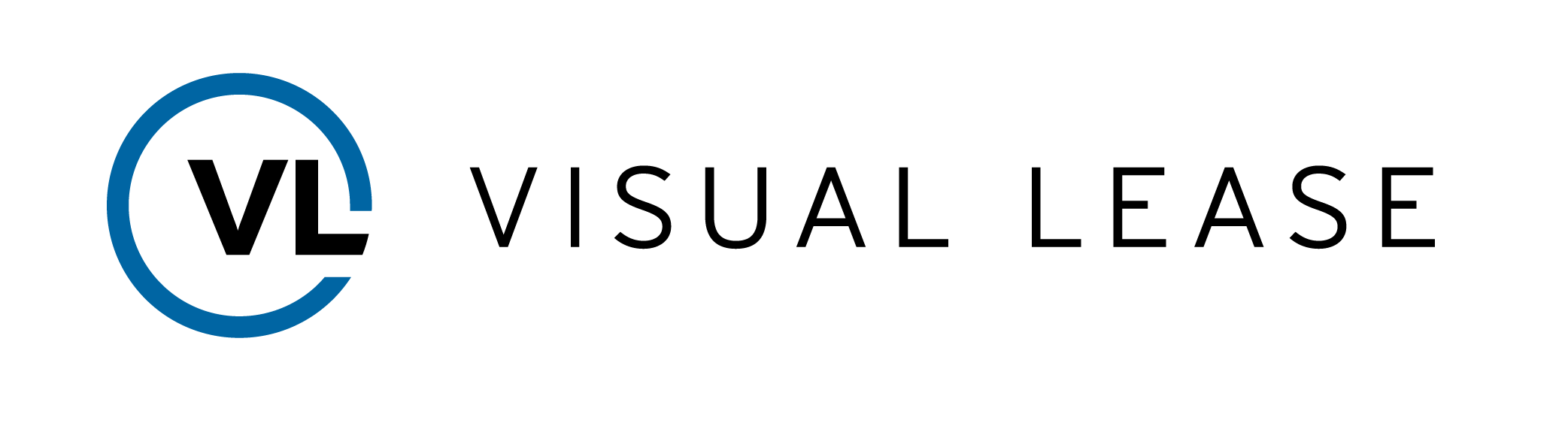Course Description
Intro to Course
Welcome to Roll Forward Troubleshooting with VLU. This video will provide the step to take when trying to determine a discrepancy in the Roll Forward Report
By the end of this course, you should be able to:
- How lease filters can affect the report
- Common errors and how to drill down starting from a high level.
- And additional tips to ensure the report is correct each time its ran.
Please Take a moment to review the agenda. If you are looking for a specific topic, feel free to jump to the corresponding timestamp.
Setting Options
In this video, we will go over what configurations to check when running the roll forward report
Note that the settings we will be using here are only for trouble-shooting values given in the Roll Forward report, and may not be appropriate for other uses, including disclosure. You will need to compare the results with your ERP and consult with a CPA for guidance on disclosure.
Many problems on a Roll Forward Report can be avoided by ensuring the information is entered correctly before generating the report. However, if there are issues in the report, there are some elements to check in the options.
In many cases, the user may miss or only accept the default lease filter options on the left-hand side. In many cases, a pending lease should not be included on a roll forward report. Instead, uncheck the Pending box, and ensure Active and Expired are selected. Why select expired? Because you may have a lease that expired during the time frame the report is run, and it still needs to be accounted for.
Next, check the date range for the report and make sure you have selected the appropriate dates. Note that there are small differences in how the platform calculates annual and monthly ranges. A custom date range of January to December may not give the same results as choosing the Calendar Year option.
We recommend using the preset options whenever possible.
Check that the correct accounting standard is selected. Only one standard may be used for the report.
Next, ensure that the correct calculation statuses are included.
Calculations with the status of Active, Historical, and Historical Correction Adjustment contribute to your financial history and should be included. This includes leases that have naturally expired even though they are no longer active.
The remaining three options should not be checked for a roll forward report.
- Historical Correction Full Reversal calculations should not be included since they are accounted for in the corrected calculations. If the Full Reversal calculations are included, it may double-count those financial entries.
- Hypothetical & Pending – Its not meant to be sent to your ERP system since it is not active and should not be included in a roll forward report.
Make sure that the currencies are the same for both your ERP and roll forward report.
If Functional Currency is enabled for the account, you should not select the report option for Current Spot Rate for Non-monetary assets. Both functional currency and currency spot rate cause the platform to calculate an exchange rate, and they will interfere with each other if both are used.
If the functional currency is not enabled, the box should be checked.
If no obvious solution can be found, try selectively removing leases from the report using the lease filter until the discrepancy disappears. The lease or leases removed were probably responsible for the problem.
Generated Report – Recurring Themes/Errors
In this video, we will look within the Roll Forward report to eliminate discrepancies between the report and your ERP records.
Before beginning your search through the report, consider where in the report you see the discrepancy. You will only need to search through areas that contribute to that part of the report.
The first recurring error often seen, is surrounding corrections and how they are handled. If the fix/or correction is the wrong type of fix, it will undoubtedly lead to errors in the report.
For example, a user has a transaction with many errors. And the user does not want to terminate the lease because it would cause a gain or loss to be recognized. Instead, the user ends the calculation and replaces it with a corrected calculation without properly terminating it.
Without terminating the lease, the ending balance will continue to hang in the report and skew the numbers.
Another error is the system shows a different Right of Use Asset than the report. To check this, confirm the balance on the Roll Forward tab is the same as the ROU balance on the ending balances tab. If there is a discrepancy we will have to troubleshoot where those values are different by looking at the following tabs for the differing values: Beginning Balance Tab, ROU Assets Tab, and Amort, Interest, and Payments Tab.
The first place to look for the discrepancy is in the Right of Use asset or the short-term or long-term liability. It may only exist in one place and not others, or it may exist everywhere. Looking at these will help identify the scope of the discrepancy.
The most likely candidate for this error is adjustments. For example, if there is a discrepancy to the ROU Assets. Check non-standard calculations like modifications, terminations, and other types of corrections.
Pay close attention and check to see if the lease is identified twice. It could show up as a new lease or a transition lease.
If finding the discrepancy proves to be very difficult or confusing, we can also apply filters to the tabs of the report. When applying the same filters to all tabs of the report you will only show a single lease or any filter criteria you select to review within the spreadsheet. When selecting filters, the values will change on the roll forward tab due to the report being dynamic.
Once a lease is narrowed down, the next action to take is to open the record and compare the values. Look inside the lease on the lease accounting page, to pinpoint where exactly the values are not correct.
You can reduce the number of entries by running monthly reports and comparing the beginning and ending balances versus running a report, say, every 6 months. If the ending balance of one month does not agree with the beginning balance of the following month, the error is likely within either of those months.
It may be necessary to use a pivot table to compare data in the report. Pivot tables rearrange the selected data so that you can easily sum and compare columns of information.
The recommended columns to include are: Ending Balance, Beginning Balance, Right of Use Changes, Amortization, and a column to calculate the difference. To locate issues, start with adding Beginning Balance + ROU Asset changes – Amortization. Then subtract that number from the ending balance. The result should be zero, if it is not, that’s where your issue is.
In Summary. The process to figure out find the discrepancies in the roll forward report should be to work at the macro level and drill down to the granular level. Some of the ways to do this are as follows:
1. Tie out the Ending Balance to Summary Report to see where the discrepancy is.
2. Where is the difference? ROU/Liability? Is it somewhere else?
3. Check Adjustments -Nonstandard Items
4. Is the lease identified twice? After a modification check and see if the lease is identified twice and if it needs to be linked or unlinked.
5. Filter the tabs on the spreadsheet to isolate the problems
6. Find the lease, identify inconsistencies in the calculations.
a. For example, on the reclass tab, monthly liability reclass should be in balance
b. Check and see if duplicates were accidentally made for the month between long term or short term liability.
7. Run the report monthly to easier pin point the period where the discrepancy took place. 8.
Key Takeaways
This concludes our course on Roll Forward Troubleshooting.
Remember:
– To find a discrepancy, it’s important to check various aspects of the report, beginning at the highest level.
– Incorrect lease filters may result in incorrect information in the report.
– Including expired leases in the report is important because they still need to be accounted for.
– And the Right of Use Asset and/or Liability is a good place to start when looking for a discrepancy
Thanks for watching. Questions, suggestions, or feedback can be sent to support@visuallease.com.
Course Features
- Lecture 0
- Quiz 0
- Duration 10 weeks
- Skill level All levels
- Students 0
- Assessments Yes