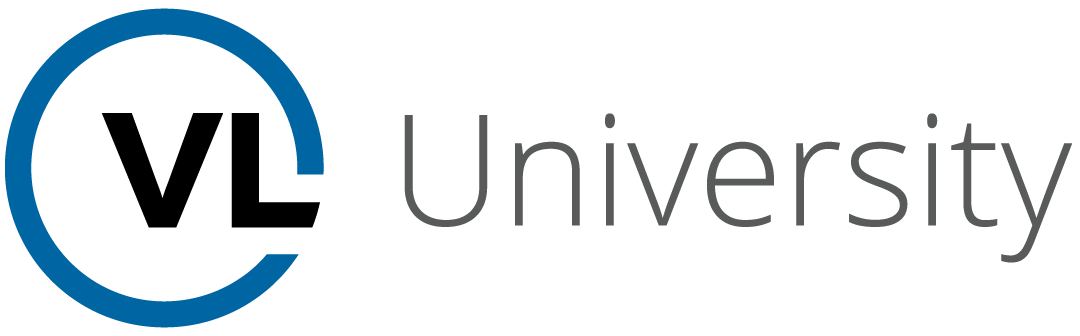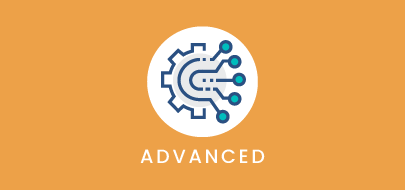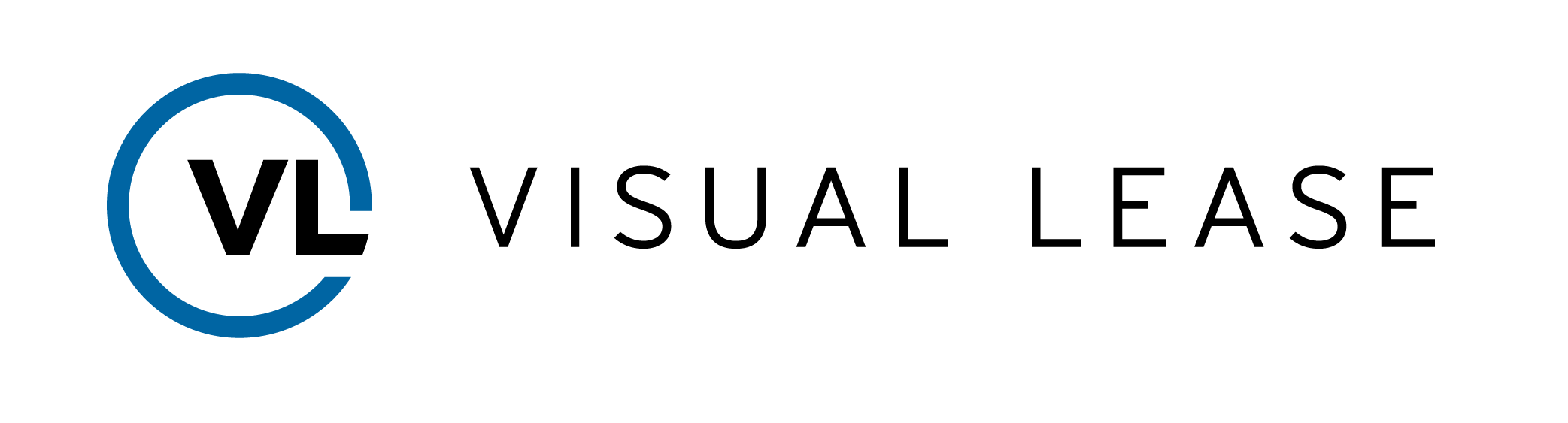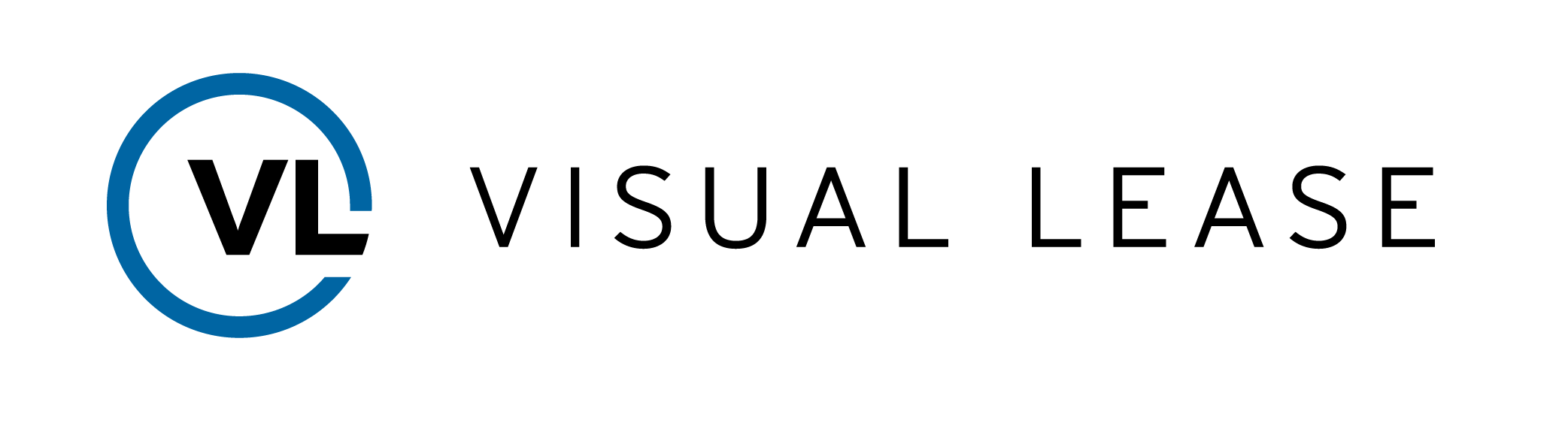Course Description
Welcome to Day 2 Accounting, purchasing options and RVG. This course is designed to give you a deeper understanding the various purchasing options, as well as residual value guarantee, and how these can impact an asset. By the end of the course, you should be able to: Know how to set up the various options to purchase and their impacts, how to create a calculation to purchase when there is no option to exercise, and understand RVG Treatment in lease accounting at the commencement and end of a term.
Intro to Course
Welcome to Day 2 Accounting, purchasing options and RVG. This course is designed to give you a deeper understanding the various purchasing options, as well as residual value guarantee, and how these can impact an asset
By the end of the course, you should be able to:
- How to set up the various options to purchase and their impacts
- How to create a calculation to purchase when there is no option to exercise
- RVG Treatment in lease accounting at the commencement and end of a term.
Please Take a moment to review the agenda. If you are looking for a specific topic, feel free to jump to the corresponding timestamp.
Options to Purchase
In this video, we will discuss setting up the various options to purchase and how they impact the lease accounting Schedule and Journal entries.
Before we get started it is important to note that what will be shown in this video are examples of the many variations of options to purchase that can be implemented in the VL platform.
For our example, we will use a vehicle lease.
Background: For a little background, we set up the lease record to start on the first of August, 2023, and it expires on 7/31/2027, so it’s a 4 year lease. In the clauses section we have set up a purchase option.
In the clause tab, select to edit the option, here. An edit window will display.
The option was set up as follows:
The name is Option to Purchase, for reference. The Option type is a purchase, the status is set to future.
For this example, the exercise window will be enabled when there is exactly one year left in the lease, but most options can be purchased at any time. In that event, the option will be Active instead of Future. The option can be exercised at any time the status is Active. At that time they can purchase for the amount indicated below, or ride out the final year of the lease.
We also checked the box “Likely to be exercised,” and in the comments, we provide the purchase price of $20,000
It’s important to note, checking “likely to be exercised” can be checked when the status is Future, it will not affect the accounting calculations. Once everything is entered, click Save.
On the entries tab we will need to add two different entries.
The first will be the base rent, monthly lease payment which is 659.55. These payments would continue for all 4 years of the lease, if the option to purchase was NOT, exercised.
Next there is an entry for the option to purchase, which would be treated like a final one-time payment, here. Note the effective date of the option we viewed a moment ago.
If the option to purchase is going to happen, then a new calculation will be made in the lease accounting section.
Once on the page, we will start a new calculation. Name the calculation appropriately.
Please note: Because “likely to be exercised was checked, it does not modify the end day for a calculation. You will need to change this to the effective date of the purchase. So in our case, we will change this to July, 31 2026.
Move through the rest of the steps. On step 5, you can see the entries we created here. However, when moving on to step 6 we will need to make a slight change. Review the fair market value and move on to #1 – Does Ownership Transfer at the end of the lease. Here you will select YES. After selecting YES, enter an override reason. In this case we will indicate “Option to Purchase exercised”. Scrolling down, that change will make the Computed Lease Type as a Finance Lease instead of Operating. Once done, click Save.
Once the schedule is created you will see a couple of things. First, there are 36 payments and the final payment of $20,659 at the end and the vehicle is now owned.
This is a pretty straight forward method IF we know the option is going to be exercised.
But what if you don’t know if the option will be exercised? There isn’t much of a difference in the workflow. You will create a new calculation, work your way through the steps in the wizard, this time on step 2 keeping the End date through 7/31/2027 (instead of 2026 as showed earlier), move on until you get to step 5. On this step, we will take that final payment of $20,000 and change the treatment to be excluded. On step 6, we are going to leave #1 as “no”, and in this instance, it will keep it as an Operating lease since its 4 years on an 8-year asset life; we don’t reach the useful life threshold, nor do we reach the fair market value threshold.
What if it is set up without exercising the option but at a future point, the option will be exercised? The solution to this is a straightforward modification of the lease.
On your Calculation created for No Option, you can go to actions, then select, Create Remeasurement Calc.
Select Modification but let’s say, 1 year into the lease, on August 1st 2024, we change our mind and decide that this will be likely to be exercised. In this case, in the wizard, make the effective date as the date the option is likely to be exercised and also create a new expiration date to be the date the option is effective.
In step 2, change the Assumed end date to the Window to Exercise Start date because we are electing to purchase at the earliest possible date. Walk through the steps as normal.
Note that in step 5, the final payment is brought in, or not excluded like in the previous example.
On step 6, we will review our fair market value and useful life, then for #1, we will select yes and enter an override reason changing it from an operating lease to a finance lease.
Checking to activate both the No Option and Modification calculations In the schedule shows us the change due to the remeasurement., You will see the Right of Use Asset and the Total Ending Liability Balance will increase due to the final payment.
A bargain purchase option is assumed ‘likely to be exercised’ due to economic incentive to pay.
For example, buying the asset for $1 at the end of the lease, or getting a $100,000 vehicle for $20,000 after three years. Both are strong incentives to make the purchase.
To complete this, it’s the same steps creating the new calculation for an option to purchase with one difference.
First, we will create a new calculation. Changing the date in step 2 to July 31, 2027.
Step 5 will include the final purchase price and on step 6, for #2, you will check YES, that there is a bargain purchase price clause in the lease. Enter the override reason, then click save.
Once the schedule is created you will see a couple of things. First, there are 36 payments and the final payment of $20,000 at the end and the vehicle is now owned.
Purchase Without Likely To Exercise Option
In this video, we will discuss how to purchase an asset if there is no Option to Purchase and nothing is likely to be exercised but the asset is still purchased.
(14:00) There are times when there isn’t an option for a lease and we simply just want to purchase the asset.
For example, in the 3rd year of a 4 year lease, the company simply wants to purchase the asset outright as a separate distinct action. There is no option value, the asset is just purchased at a depreciated market value applicable at that date.
Instead of conducting a modification to an existing calculation, like we did in earlier examples, on the calculation (which has no option clause), we go to the action menu and select Purchase Asset, instead of remeasurement.
Once the window opens, we will select the date of July 31, 2026 with a purchase price of $20,000. In the reason section, type the reasoning. Once complete, click Complete Purchase.
A new calculation will display that will be labeled “Purchase of” and in this case it is “Purchase of no option”. Leaving only that calculation checked scroll down to the new schedule.
What we will see at the end of 7/31/2026, There is a right of use asset and liability are the same.
There will be additional entries when you scroll down to the Journal Entry for 7/1/2026. These entries will move this from being a right-of-use asset to a tangible fixed asset.
First there is the normal expenses that bring it to the end of the month. However, because of the purchase, you will see a fixed asset value here. You also see the accumulated depreciation and the purchase price here. Everything will end up in balance. (15:51)
Residual Value Guarantees (Open Ended Leases)
In this video, were instead of having the option to purchase, there is only a Residual Value Guarantee or RVG. RVG may also be known as Open Ended Leases.
RVG is a guarantee to the lessor, at the beginning of the lease, what the asset’s value will be at the end of the term. If the asset value is less than the RVG at the end of the term, the Lessee pays the difference. In exchange for assuming the value risk, the lessee also gets to benefit by receiving payment should the asset be worth more than the RVG.
In this scenario, let’s say a fleet vehicle is leased with a residual value of $10,000, but at the end of the term it is worth $12,000, the difference of $2,000 should be paid to the lessee due to them overpaying by that amount. However, if the vehicle is worth only $8,000 at the end of the term, the lessee must pay the $2,000 short fall.
In the VL Platform, the first thing that needs to be done if setting up a new record, is to come to lease accounting and set up the initial calculation. In the wizard, on step 3, we will fill in the RVG section with the $10,000.
Please note, on day one of the lease, we won’t know how much we will owe on that $10,000 at the end of the lease, so we will leave this section blank.
Continue through the wizard, in step 4. What was normally a discount rate now becomes a Explicit Rate due to the RVG being added in step 2. Enter an explicit rate and click next.
On step 5, since we are using the same lease record, there is a final payment entry, make sure to exclude that since we’re just guaranteeing residual value, not the purchase of the asset.
On step 6, there will be an additional line. Here you can see the NPV of payments, and the NPV of Payments including the RVG. The NPV of the payments is used to create the liability balance, but the NPV of payments including RVG is used to determine the lease type test. Please note, this lease will still be an operating lease due to the NPV including RVG being less than 90% of the Fair Market Value. If it were more, #4 will switch to yes, and the lease will flip over to a Finance lease.
Once complete, click save to create the calculation.
What ends up happening toward the end of the lease term is that we will start to get an idea what the Residual Value may end up being.
For example, the company has a truck that gets 8 miles to the gallon and gas prices have risen significantly, the truck may not be worth $10,000 anymore, let’s say its worth $8,000. This will result in having to make a payment to the lessor.
To account for this, create a remeasurement calculation and select Modification. The effective date, will be whatever we decided we had a pretty good idea what the RVG will be. More than likely it’ll be a few months before the expiration of the term. Then click, Create Remeasurement.
Move through the wizard and on Step 3, we keep the RVG at $10,000 but in the Probable Amount Owed at End of Lease under RVG, we will enter what we as the lessee think we will have to pay the lessor at the end of the term.
Please note, if you enter a value in this field, RVG becomes a required field.
Move through the rest of the wizard and save the modification remeasurement.
Notice on the schedule is showing an extra $2,000 at the end of the term. The schedule will automatically calculate numbers based on the dates and that additional $2,000 entered as shown here for Total ending liability, ROU, and straight line rent.
Key Takeaways
This concludes our course on purchases and RVG
Remember….
• Checking Likely to be Exercised will not affect accounting calculations
• A modification must be done to the asset if likely to be exercised is not checked, but want to exercise the lease in the future
• Depending on the purchase type and if likely to be exercised, the asset may switch from operating to a finance
Thank you for attending this course – any questions, suggestions or feedback can be sent to support@visuallease.com
Course Features
- Lecture 0
- Quiz 0
- Duration 10 weeks
- Skill level All levels
- Students 0
- Assessments Yes