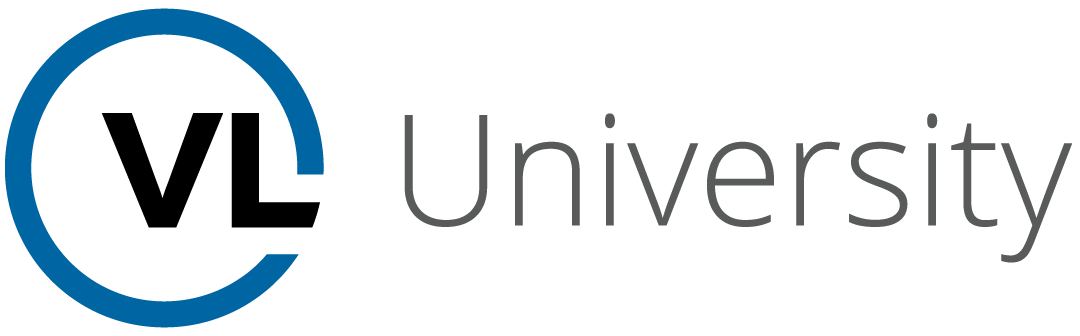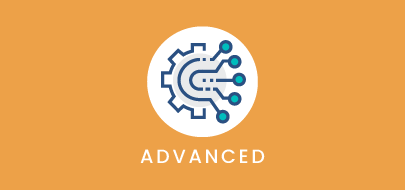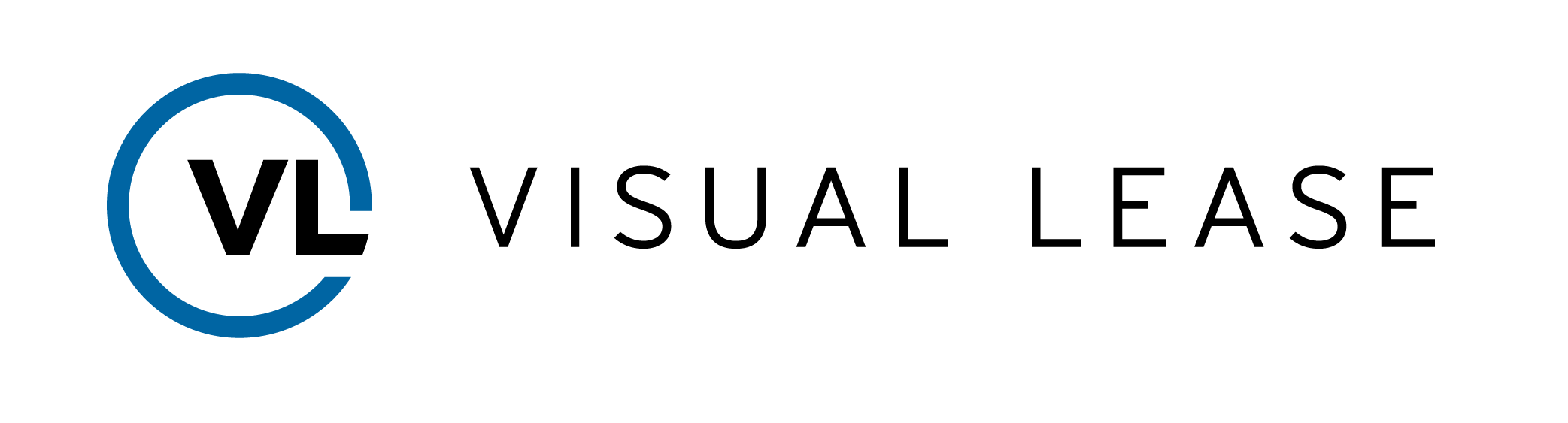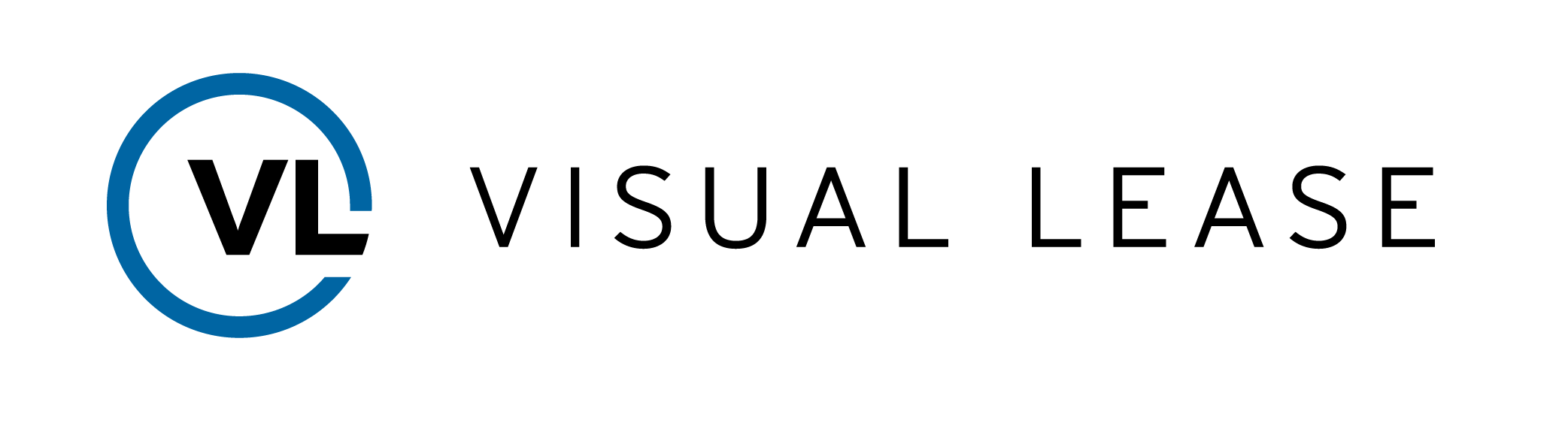Course Description
Intro to Course
Welcome to Advance Disclosure Report training with VLU. This course will guide you on steps that can be taken to remedy common issues within the disclosure report
Objectives By the end of this course, you should be able to:
• Understand how least filters play a role in the generated report and how to ensure they are set up correctly
• Choose the correct report options when configuring the report
• How to identify mistakes within a generated report
Agenda Please Take a moment to review the agenda. If you are looking for a specific topic, feel free to jump to the corresponding timestamp.
Setting Options
In this video, we will discuss the various options and filters that can be used when setting up a disclosure report.
Before we get started, please note that the disclosure report is not the roll forward report and should not be utilized as one. You will need both the disclosure and roll forward report in order to do a proper disclosure.
Many problems on a Disclosure Report can be avoided by ensuring the information is entered correctly before generating the report. However, if there are issues in the report, there are some elements to check in the options.
In many cases, a user may miss or only accept the default lease filter options on the left-hand side. In most cases, a pending lease should not be included in a disclosure report. Instead, uncheck the Pending box, and ensure Active and Expired are selected. Why select expired? Because you may have a lease that expired during the time frame the report is run, and activity from those active periods still needs to be accounted for.
Next, check the date range for the report and make sure you have selected the appropriate dates. Note that there are small differences in how the platform calculates annual and monthly ranges. A custom date range of January to December may not give the same results as choosing the Calendar Year option.
We recommend using the preset options whenever possible.
Check that the correct accounting standard is selected. Only one standard may be used for the report.
Next, ensure that the correct calculation statuses are included.
Calculations with the status of Active, Historical, and Historical Correction Adjustment contribute to your financial history and should be included. This includes leases that have naturally expired even though they are no longer active.
The remaining three statuses should not be checked for a normal disclosure report.
- Historical Correction Full Reversal calculations should not be included since the included periods are accounted for in the corrected calculations. If the Full Reversal calculations are also included, it will double-count those financial entries.
- Hypothetical & Pending – Its not meant to be sent to your ERP system since it is not active and should not be included in a roll forward report.
Reporting on these statuses may have benefits in rare circumstances, so they are not disabled. Our recommendation, though, is to review the need within your company first, to ensure only the desired results are achieved.
Next, select a lease type. If more than one type is selected, the platform will segregate operating from finance leases. Checking the short term box will bring in short term lease information into the report as well. For IFRS 16, selecting low value will include and of the IFRS 16 records that meet the low value threshold and identified as low value in the record type.
Select a reporting currency if necessary. This is done when there are leases are in multiple currencies. Otherwise, it will default to the lease currency.
If multiple currencies are utilized by your company within the visual lease platform, it would be ideal to hvae functional currency enabled.
Please Note: If functional currency is enabled, the option for Current Spot Rate for Non-Monetary Assets should never be selected. Doing this will impair the automated management aspect of it. If you wish to have functional currency enabled in your database, please reach out to Visual Lease Support.
To better understand when the non-monetary assets box should be selected when functional currency is disabled, lets give a couple scenarios:
First, if your organization have records in multiple currencies, but the books are kept in a single currency, which is used for reporting, then all the activities are remeasurements. Which is when the record currency moves to a functional currency. In this scenario, the option for Non-monetary assets should remain unchecked.
The second scenario is if your organization keeps books in every applicable currency, the lease currency is never different, and are converted to a single currency for roll up reporting purposes, then all the activities are considered translations. This is when a functional currency moves to a reporting currency. The option for non-monetary assets MUST be checked for the proper exchange rates to be applied.
If either of these two scenarios do not apply to every single record in your portfolio, then you must have functional currency enabled. When it is enabled within the platform, both processes are managed automatically.
A quick tip: If you believe the results on the report are in error, and there are foreign exchange issues, the best course of action is to run the report in the lease currency first. This will isolate the two components and help identify the issue.
Callout door or transition to ppt for this
Moving on to the output settings you can export as a PDF or an Excel file. The PDF is formatted to be added directly to your financial footnotes. Typically you will also want to export the Excel file as well, as it also contains the supporting material for the disclosure.
Once the options and filters are selected, click Generate Report and a link will be emailed to you for downloading.
Report Mistakes
In this video, we will discuss some key spots in the disclosure report that may display mistakes made in other sources such as the underlying schedule, the reports settings, or substantial changes that are made after the report date.
The disclosure report shows cash flows, expenses and analytics for new ROUA brought on over the year. Additionally, it provides a snapshot at the end of the year outlining the weighted averages, liability balance, and what future cash flows are going to look like.
The first section of the disclosure tab is the Expense information. The expense information will display what is hitting the financial statements, in most cases straight line rent for operating leases, and straight line amortization for finance leases as well as short term and variable lease expenses as well as any sublease income, if applicable. In the Other Information will show the cashflows. It will display the amount of cash spend on finance and operating leases.
Please note, these amounts will look similar to the amounts in the finance section but they are not the same but rather, slightly different than the above section.
The lease schedule has a typical flow which is:
• The creation of a calculation (New or Transition)
• Any modifications to the initial calculation
• And the eventual expiration of the schedule
Anything outside this flow can cause errors in a diclosure report
For example: A schedule is ended and then replaced instead of being modified. To solve the issue involving this will require finding the lease with the bad schedules. Utilizing a roll forward report along side disclosure is the best way in identifying the issue.
The system will calculate the weighted average of the remaining lease term in number of years and a weighted average of the discount rate used in those calculations.
What does this mean? In the weighted averages tab, it picks up the years remaining, and discount rate for each individual lease and determines what the weighted percentage is for the total of a particular lease.
Since weighted averages utilize the maturity analysis report, it is important to understand how information is tied into it.
Changes after the report date will display in the Maturity Analysis Report which will show all future activtiy of the schedule selected, as of the date the report is run, not from the date of the report. If there is a remeasurement or some other action the maturity analysis will not be tied into the disclosure correctly. Since the weighted averages use the maturity analysis report for its information, errors will be reflected here as well.
As mentioned earlier, the Maturity Analysis section is essentially what’s due in the future and is separated out by Finance and Operating leases based on your selections in the options when running the report.
For a quick overview, this section will show itemized rows for the first five years, then a total for every year thereafter. These rows illustrate the cash paid over time, and this is the liability on the books for all those future payments. The difference between the two is the discount factor.
But what if the numbers are not correct in this section? In some cases the number is positive, meaning the liability is more than the total of future payments. Typically this means a modification has been done to the lease schedule and the system is not picking up all the future payments.
Example: The current date is January 1, 2023, and the lease is going to run until November 2023. The maturity analysis tab will show a given liability and all future payments until end of November 2023. However, on Feb first, the lease is modified so there is an additional 5years of term on the lease. Now, the original schedule only runs until the end of January, and it’s picked up by the new schedule created by the modification starting February first, running all the way out to the future date in five years. The liability will still reflect all the payments that were supposed to go until the end of November 2023, but the maturity analysis, will only show the payment for January due to the modification. This scenario will make the liability larger than the cashflows, resulting in the discount being a positive number.
To avoid this, run the report as close to the report date as possible. If feasible, a company should close the recently ended period, and run reports before processing updates for the subsequent period. The maturity analysis will capture those changes.
Disclosure Tab
It is important to check the right of use asset for accuracy.
Please Note: Operating leases under 840 did not appear on the balance sheet as an asset or a liability, but the liability did exist prior to the transition. The key is that the transition does not create the liability, it only places it on the balance sheet, therefore it is not included in the roll forward.
Right of Use assets will include new leases generated during the term, but also include amendments, changes, and/or modifications to existing leases (15:43). Within the Disclosure report however, the ROU asset tab does NOT include transition calculations.
For example. Let’s say you have a lease that has a $1 million dollar right of use asset, and it has burned down to the last $100,000 in the term. The lease is going to renew for an additional million dollars, which will require a modification. The new right of use asset as of the modification date will now be 1.1 million dollars. This accounts for the leftover amount from the original asset plus the amount for the new asset from the modification.
However, what will display in the disclosure report will only show $1 million dollars because that is the new right of use asset in exchange for the new liability. PPT
Also overlay image of disclosure tab w/ ROU asset highlighted
Key Takeaways
This concludes our course on Advanced Disclosure Report training with VLU.
Remember….
- Ensure the lease filters and options are correct before running the report
- Disclosure reports only include new right of use asset and new liabilities in the report
- The disclosure report does not replace the roll forward report
- Run the report as close to the end of the year as possible
Thanks for watching. Questions, suggestions, or feedback can be sent to support@visuallease.com.
Course Features
- Lecture 0
- Quiz 0
- Duration 10 weeks
- Skill level All levels
- Students 0
- Assessments Yes